ZIP Code selection
To look up a patient's location from the Demographics screen:
- In the Address and Contact InfoAddress and Contact Info section, click the check mark icon. The ZIP Code selection dialogZIP Code selection dialog appears.
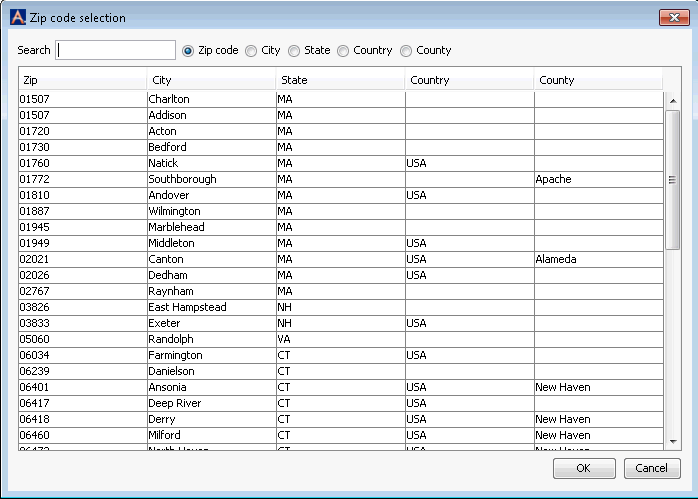
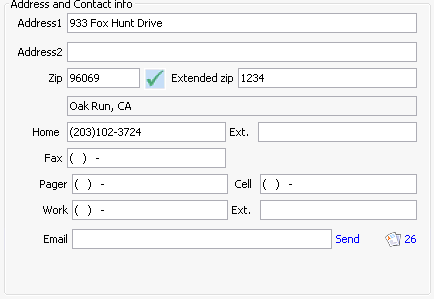
- The table shown in this dialog is sorted by ZIP Code by default. Select the location from the table or narrow the results by typing the ZIP Code in the Search field. The entries that most closely match your search will move to the top of the table.
- You can also search by City, State, Country or County by clicking the appropriate radio button and typing search criteria in the Search field.
- Select the patient's location and click OK. The city, state, and ZIP Code are then changed on the Demographics screen to reflect your selection.
- Click Save from the Sheet BarSheet Bar to save your changes. A prompt appears asking if you are sure you want to permanently change the patient's information. The changes you make in this section will not take effect until you click OK on this prompt.
