About Tasks in the Demographics module
AmkaiOffice enables you to configure particular fields so that missing or invalid information in these fields generates Tasks that you can address at a later time. (See Conflict Checking > Missing Information.) You can access these Tasks from the User Desktop module, where you can reassign them to another user, resolve them, or close them.
In the Demographics module, you can view and comment on Tasks that were created in the RCM (Revenue Cycle Management) module.
(If you save the Demographics screen without satisfying all Suggested fields, the system will create Tasks to complete those fields. You can access Tasks created in the Demographics module from the User Desktop module, but you cannot access these specific tasks in the Demographics module.)
To view and comment on RCM Tasks from the Demographics module
- Open the Demographics module and select a patient.
- From the Sheet Bar, select Tasks:
If no tasks have been created for the patient in the RCM module, a pop-up messagea pop-up message appears indicating no tasks are assigned to the patient.

If one or more tasks were created in the RCM module for the patient, the Patient Tasks dialogPatient Tasks dialog appears.
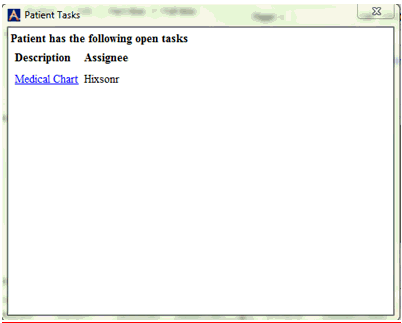
Click the hyperlink to open the Task dialogTask dialog.
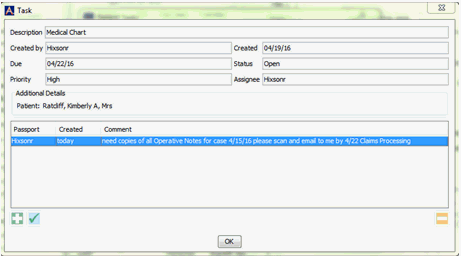
To view the full text of the Task, click the check mark icon.
To add a comment to the Task, click the plus sign icon.
To delete a comment, click the minus sign icon.