Change Password
System Security Password settings in the Preference Editor determine how often your password needs to be changed as well as how many failed log in attempts will result in your password being inactivated.
When the reset date is within 10 days of expiring, you will receive a message at sign in that the password is about to expire and should be updated. If the you click Yes, the Change Password dialogChange Password dialog will display.
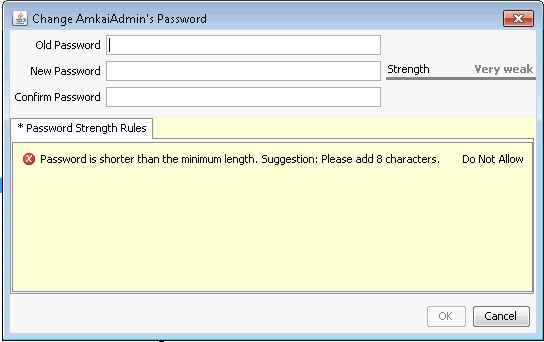
To change your password in AmkaiOffice
From the System Administration module Sheet Bar, select Security > Change PasswordSecurity > Change Password. The Change Password dialogChange Password dialog appears.
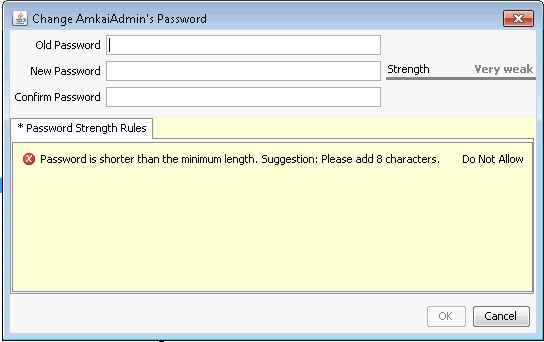

Enter your old password and new password in the corresponding fields, and then enter your new password again in the Confirm Password field. Password requirements are set in the Preference Editor. The system will indicate whether the password you have entered meets system requirements.
Click OK.
Note: If you have forgotten your password, contact either your facility's Super User or SIS Support.