Configuring Password Settings in the Preference Editor
To set preferences for password settings
From the System Administration Sheet Bar, select Preference EditorPreference Editor. The Preference Editor Sheet BarPreference Editor Sheet Bar displays.
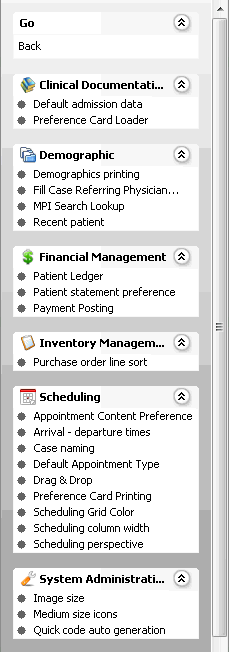
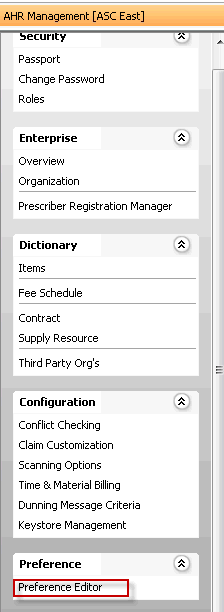
Under the System Security heading, click Password settings.
Select one of the tabstabs at the top of the screen to select the levellevel at which you wish to set the preferences. If, for example, you want to set a preference for the BE, click the Business Entity tab.
Preferences are applied in the following order:
- Default system settings (if no preferences at all are set)
- User level
- User Group level
- Business Entity level
- Work Group level
- Business Group level
- Enterprise level
Not all levels are available for setting preferences for all system features.

If a level is not available, no tab for that level is shown on the screen. (e.g. if you can't set preferences for the BE, there will be no Business Entity tab)
If no preferences have been set for a level, "No saved data" appears on the tab for that level.
If one or more preferences have been saved for a level, "There is saved data" appears on that tab.
Set preferences for any of the following options after you have selected the appropriate tab:
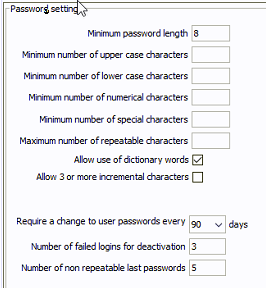
Click Save to apply the preferences you set on the current tab, then click the next tab for which you wish to set preferences and repeat these steps, clicking Save after setting preferences on each tab.
If you wish to go back to the system defaults for any given level, click the Reset button for that tab.