Source of Revenue Dictionary
The Source of Revenue (SOR) dictionary contains codes required when any procedure or supply resource is billed. Typically, the SOR will be used to describe where/how the revenue is generated. ExamplesExamples.
-
- Facility Fee
- Administrative
- 50% Discount
- 75% Discount
- Professional Fee
- Quality Indicator
- Resources and Implants
Discounts may be associated to the SOR codes for billing of multiple procedures. The items entered here will be associated to Procedures and Supplies and will be used in the Financial Management, Clinical Documentation Management (CDM) and Contract Modules.
The Source of Revenue (SOR) dictionary is a Partially Shared (Business Group) dictionary. Items entered in one Business Entity will be displayed in the dictionary for all Business Entities in the Business Group but will appear as inactive. Also, the discount and Journal Codes associated to the SOR dictionary items are unique to each Business Entity.
Before you begin:
- Discuss the types of revenue that will be generated in the organization and determine if different SOR types are needed. Example: Facility Fee and Supply Revenue are often used to distinguish between revenue from procedures and revenue generated from supplies/implants. This is for reporting information only.
- Determine if multiple procedure discounts will be applied and if so, what discounts will be needed.
- The Journal Code dictionary should be configured if discounts are to be applied.
To add a new Source of Revenue (SOR) to the dictionary
- Click New Item from the Actions sectionActions section in the upper right of the dictionary. Complete the following fields.
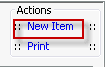
- Name: Enter a description of the item to be entered. This is a mandatory field and must be unique.
- Quick Code: Enter a short name for the item. Quick Codes can be up to 15 alphanumeric characters,are mandatory and must be unique. If the Auto generate quick codes Preference has been enabled, this filed will populate when the Name field has been completed and you tab off of the field.
- Percent Of Standard Fee: If the SOR should apply a discount when used, enter the amount of the discount to be applied to the standard fee. Example: If you would like to apply a discount of 75% to the standard fee when this SOR is used, enter 75 in the field. If you would like to discount the standard fee 100% (full write off) enter 100.
- Calculate Discount Fee: Check this box to indicate the system should discount the standard fee at time of charge. The amount will display as standard fee discount at time of charge.
- Apply Discount As Write Off: Check this box if you would like the discount to be applied as a write off rather than as a straight adjustment to the charge amount.
- Journal Code for Write Off: Select an appropriate Journal Code to be used as a default code when the SOR is applied as a discount. Use the Alt + E key or Alt + D key to edit or add items to the Journal Code Dictionary as needed. The system will apply the default associated to the SOR, but users may modify the field at time of charge if needed.
- State Codes: For facilities located in a state with mandatory reporting requirements it may be necessary to assign state specific codes to your Source of Revenue. This table will provide the means to make this assignment. Only users that have been instructed to complete this area of the dictionary are required to enter data here. To add a state code, click the plus sign. The State and Code Kind fields will auto-populate. Enter the appropriate code in the Code field.
- Generate quick code: If the Preference to Auto generate quick code has been set this field will be displayed when new items are added to the dictionary. If a quick code has not been set or if you would like to override the code that has been entered in the field, click the button to have the system generate a quick code.
- Click one of the following buttons:
-
- Save and DoneSave and Done
Click to save your changes and return to the Items screen.
- Save and NewSave and New
Click to save your changes and clear the fields on the dialog, so you can add another new Item to the dictionary.
- CancelCancel
Click to discard your changes and return to the Items screen.
- Save and DoneSave and Done