Implementing and Using the SPH Analytics OAS CAHPS report
The Outpatient and Ambulatory Surgery Consumer Assessment of Healthcare Providers and Systems (OAS CAHPS) survey is designed to glean data from surgical patients to gauge their perception of the care they received at Medicare-certified hospital based outpatient departments (HOPDs) or freestanding ambulatory surgery centers (ASCs).
Since January 2016, CMS has collected this data monthly on a voluntary basis from facilities that have proactively begun surveying patients. Beginning in January 2018, CMS (Centers for Medicare and Medicaid Services) will require participation in the OAS CAHPS survey. Data collection and monthly submission will become mandatory.
Beginning with AmkaiOffice version 3.18b, SIS provides a report in the AmkaiOffice Administration module to enable your organization to extract and compile data from AmkaiOffice for submission to CMS CAHPS certified vendor, SPH Analytics, so that the vendor can manage your CAHPS surveys.
The SPH CAHPS report has been added to Administrative Reports in the Reports module. The report is located in the Quality > CMS CAHPS folder. This report will extract data elements specific to the CMS certified-vendor, SPH Analytics, to send for processing the OAS CAHPS survey. The report outputs in CSV (comma separated value) format and runs on the month/year that you select.
For complete information on data submission requirements, work with your SPH Analytics representative.
Excluding Patients from Reporting
With AmkaiOffice versions 4.2 and later you have the ability to exclude a patient from OAS CAHPS reporting for SPH Analytics by selecting one of the following options from the new OAS CAHPS Eligibility field in the Information Disclosure section in the Demographics module:
- Patient Opt-Out - No Publicity (NP)
-
Not Eligible – State Regulation (SR)
If either of these options is selected, the patient’s data will not be included in the report for SPH Analytics.
Setting up the Report
There is no set up necessary except for that required for Primary Language.
Primary Language
In order to correctly populate the Language field on the report, your organization must enter the following languages in the Language dictionary (System Administration > Dictionary > Items > Language) and then select the appropriate language for the patient on the Demographics screen.
The SPH CAHPS report will display the number corresponding to the language as shown below. For example, if English is selected as the patient’s language on the Demographics screen the report will display 0 in the Language field. If the language is misspelled in the Language dictionary or if there is any language other than those listed below, the report will display a 9 in the Language field.
-
English (Report will display 0)
-
Spanish (Report will display 1)
-
Chinese (Report will display 3)
-
Russian (Report will display 4)
-
Vietnamese (Report will display 5)
-
All Other (Report will display 9)
Report Output
SPH Analytics only accepts CSV format files. While it is possible to edit the CSV file before submitting it to SPH Analytics, it is preferable that you make any needed data changes in AmkaiOffice and then run the report again.
However, if you choose to edit the CSV, and have Microsoft Excel installed on your computer, it will automatically open in Excel for editing. Simply save the CSV file to your computer and double-click the file to open it in Excel.
Data Elements Included in the SPH Analytics CAHPS report
The SPH Analytics CAHPS report pulls data from various areas of AmkaiOffice. It is important that you review the reported fields and ensure your organization is collecting information to satisfy these fields and entering it in the required format, when a format is specified.
Click here to view the data elements table.
To run the CAHPS report
- Open the Reports module.
- Navigate to Administration > Quality > CMS CAHPS.
- Click SPH. The Report Parameters screen appears.
- (Mandatory) Select the month/year (past, present or future) for which you wish to run the report in the Sample Month/Sample Year field. Do either one of the following:
-
- Type the month/year in MM/YY format. Or,
- Click the drop-down arrow to reveal a calendar. Navigate to the month/year using the right and left arrows. Click on any date on the calendar to select the month/year in which it appears.
-
- (Mandatory) CCN Number field: Enter the CMS Certification Number in this free-text field.
- (Mandatory) CCN Name field: Enter the name associated with the CCN in this free-text field.
- Select one or more case statusescase statuses (drop down text with ) to define the group to include in the report.
-
- In Progress
- Performed
- Partially Performed/Billable
- Partially Performed/Not Billable
-
- If you do not select a case status, the report includes only Performed cases by default.
- Use CTRL + click to select multiple case statuses.
-
- (Optional) Click the History button if you wish to view or print either the parameters you used in previous report runs or the parameters selected by all users. Click herehere to learn how to use the History button.
- Click the History button. The Report History dialogReport History dialog appears. By default, the dialog displays a line for each time you ran the report.
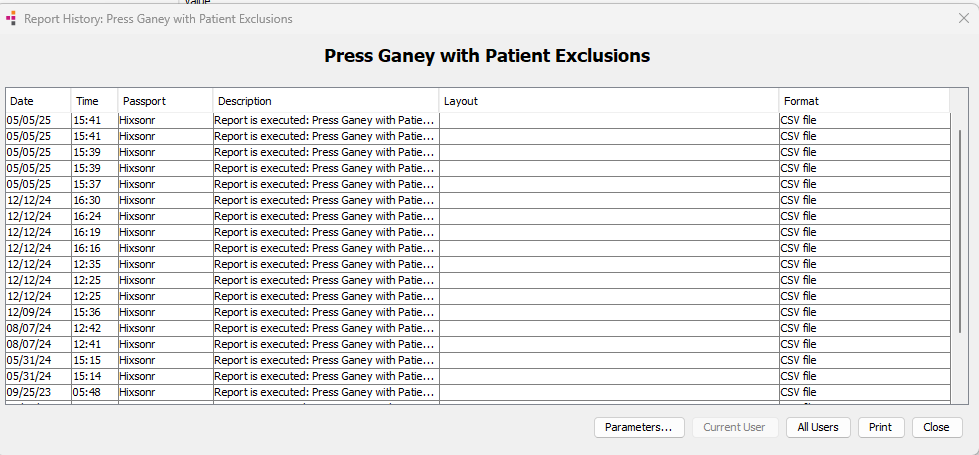
-
- To view the parameters used for a specific report run that you created, select that run from the list and click Parameters. The Report parameters dialogReport parameters dialog displays.
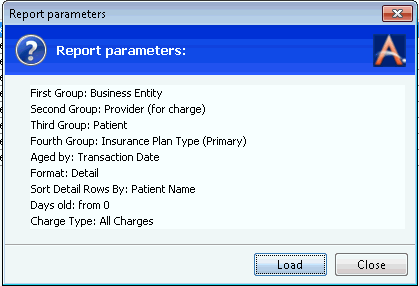
- To view parameters other users have used, click All Users.
- You can print the list of parameters by clicking Print.
- To view the parameters used for a specific report run that you created, select that run from the list and click Parameters. The Report parameters dialogReport parameters dialog displays.
- To use the parameters shown in the dialog for the current report run, click Load. You are returned to the Report Filters screen, where you can adjust any of the report parameters you wish and run the report.
- Click the History button. The Report History dialogReport History dialog appears. By default, the dialog displays a line for each time you ran the report.
- To run the report, click Ok.
- When the system has finished compiling the data, the Report Generation LogReport Generation Log appears, which shows the parameters you entered, will appear.
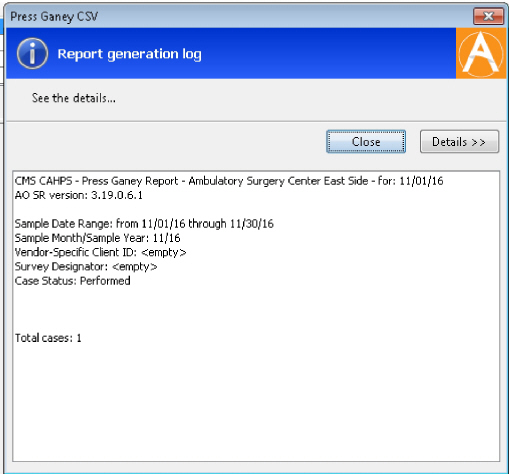
- Click Close. A dialog appears which enables you to save the report on your computer for submission to Press Ganey.
- Type the file name of the report as you would like to submit it and save it to the location of your choice on your computer.