Editing a preference card
You can edit an existing preference card in the Preference Cards module.
Note: If a card has been used to schedule appointments and you subsequently change the Equipment on the card, you must manually modify the appointment to reflect the change to the equipment, because the equipment is associated to the case when the card is added.
To edit a preference card
- Launch the Preference Cards module. The module opens to the Home
pageHome
page. The Home page displays a grid showing all
cards currently on file.
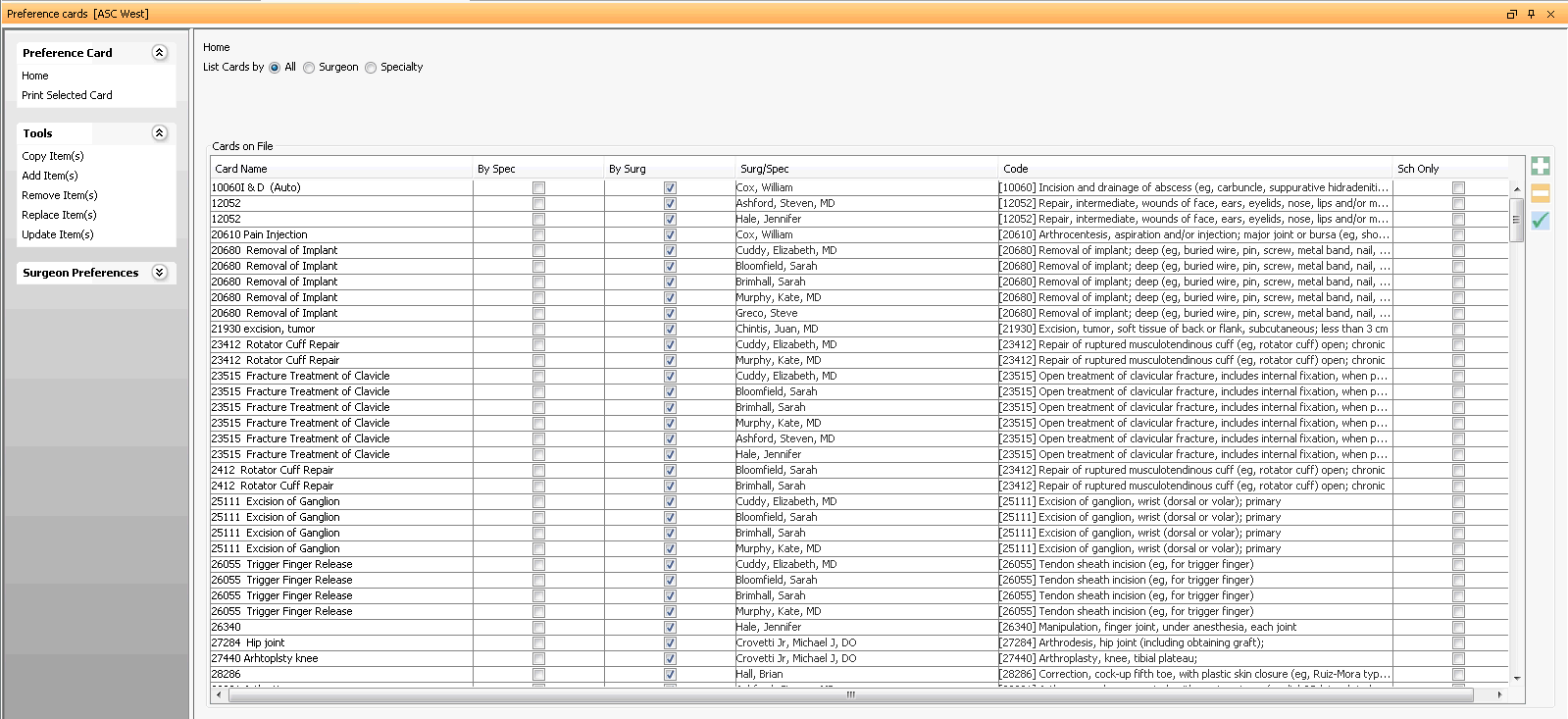
This grid can be sorted by surgeon or by specialty by selecting the appropriate radio button at the top of the grid.
This page also allows you to filter the card list by specific surgeon or specialty to more easily find a specific card.
After you select either the Surgeon or Specialty buttons to sort the grid, a drop-down list appears from which you can select an item.
You can also add a Surgeon to your dictionaries using the check mark icon next to this field.
Select the preference card you wish to edit from the list. Either double-click the card or click the check mark icon to the right of the grid to edit the selected preference card. The Edit Preference Card Details dialogEdit Preference Card Details dialog appears.
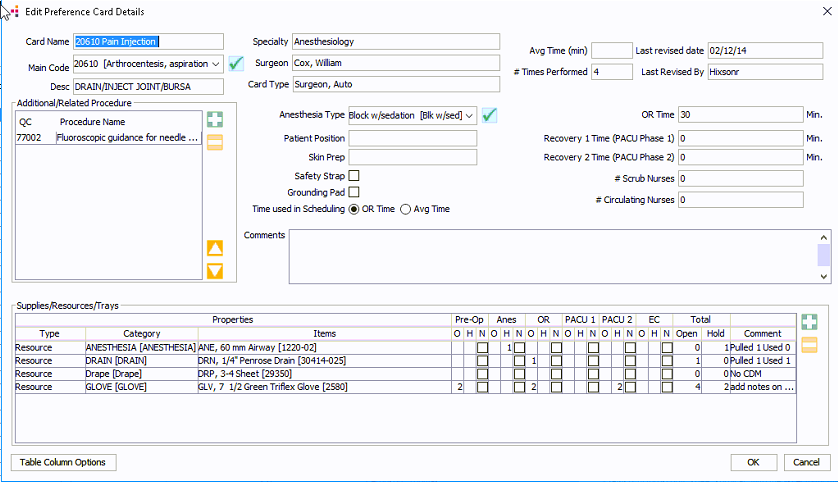
Certain fields at the top of this dialog read-only:
Specialty
Surgeon
Card Type
-
If you are working in AmkaiOffice Version 3.19 or later, this field displays the average OR time for the last 10 performed cases for which this card was used. The system will use a rolling count of ten cases to determine the average. The case with the lowest duration and the highest duration will be dropped from the calculation, and the remaining cases will then be averaged.
Only cases with a status of Performed will be included. Cases with multiple preference cards will not be included.
If fewer than 10 cases have been performed using this card, this field will be blank.
If you are working in an earlier version of AmkaiOffice, this field will always be blank.
# Times Performed# Times Performed
If you are working in AmkaiOffice Version 3.19 or later, this field will show how many times this card has been used in cases with a status of Performed. If this card has never been used in a performed case, the field will be blank. Cases with multiple preference cards will be included, as long as their status is Performed.
If you are working in an earlier version of AmkaiOffice, this field will be blank.
Last Revised Date
Last Revised By
Click here to learn how to edit the fields on this dialog that are modifiable, including details about the procedures, supplies, anesthesia type, etc..