Sanctions
You can enter/update staff/physician sanctions information in the H/R module. Information entered in Sanctions will be reported in the Human Resources Report > H/R Sanctions.
Your organization can configure Conflict Checking to generate alerts when certain information stored in the H/R module is missing or expired. For example, you can set up an alert to warn users sanctions are in effect. For more information, see Configuring Conflict Settings for Human Resources.
Updating/editing physician/staff sanctions in the H/R module
- Launch the H/R module and select the physician/staff record you wish to update. See Search Physician/Staff.
- The Home page populates with the selected physician/staff member's general information.
- Click the Sanctions
Sheet Bar optionSanctions
Sheet Bar option under the Personnel heading.
The Sanction Information section
now appears at the bottom of the Home
pageHome
page.
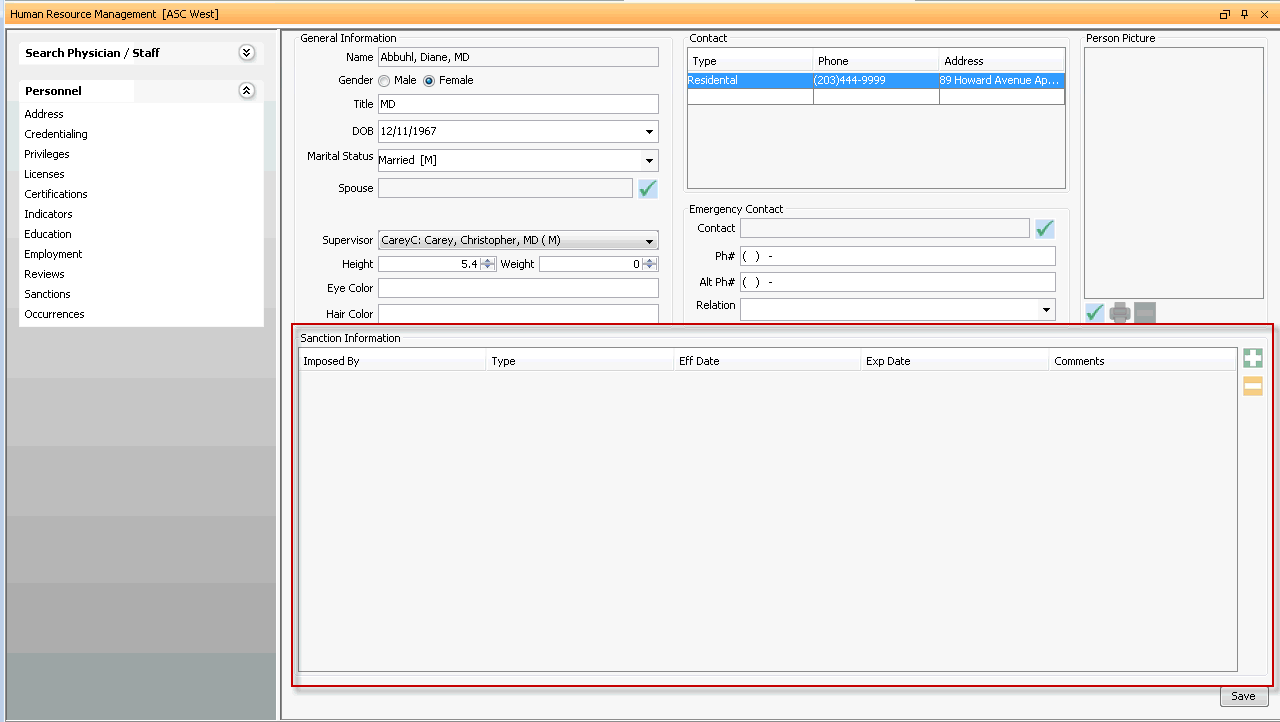
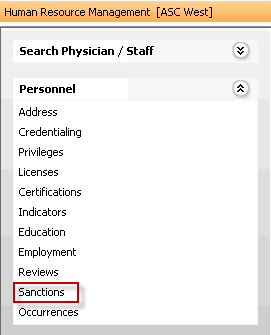
- To add a sanction, click the plus sign icon. A new line appears
with the following fields in the Sanction
Information section. Complete relevant fields.
- Imposed
ByImposed
By
Free text field where you can enter the name of the person or entity who enacted the sanction.
- TypeType
Select type of sanction enforced from the drop- down list. You can add/edit the Sanctions and Limitations dictionary using the Alt + D/ Alt + E keys.
- Eff DateEff Date
Enter the date the sanction took effect.
- Exp DateExp Date
Enter the date the sanction expires.
- CommentsComments
Enter any comments associated to sanctions in this free text field.
- Imposed
ByImposed
By
To add an additional sanction, click the plus sign icon and repeat these steps. To remove a sanction, select it and click the minus sign icon.
Click Save.