Reviews
You can enter/update staff/physician reviews (reviews completed by peers or supervisors) information in the H/R module. Information entered in Reviews will be reported in the Human Resources Report > H/R Reviews.
Updating/editing physician/staff employment information in the H/R module
- Launch the H/R module and select the physician/staff record you wish to update. See Search Physician/Staff.
- The Home page populates with the selected physician/staff member's general information.
- Click the Reviews
Sheet Bar optionReviews
Sheet Bar option under the Personnel heading.
The Review Information section
now appears at the bottom of the Home
pageHome
page.
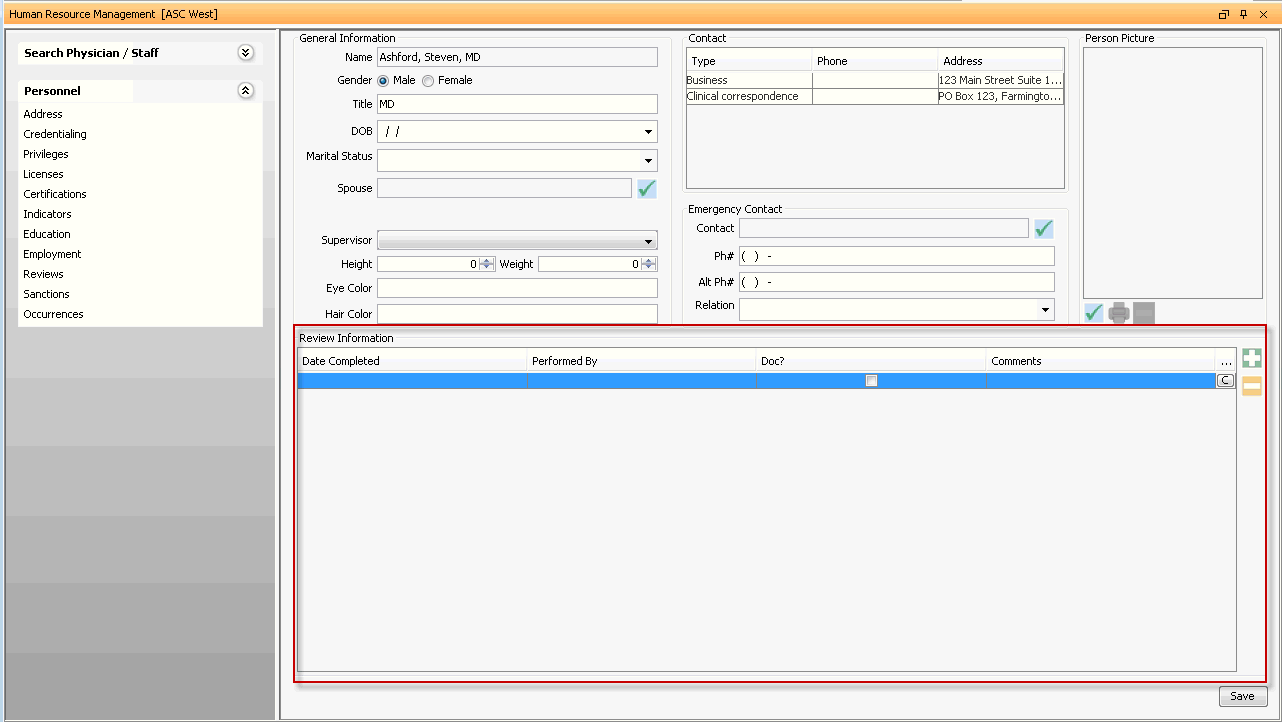
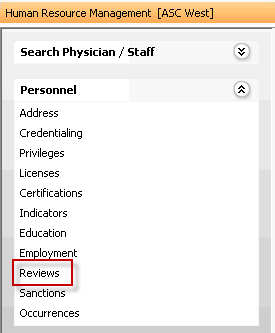
- To add a review, click the plus sign icon. A new line appears with
the following fields in the Review
Information section. Complete relevant fields.
- Date
CompletedDate
Completed
Enter the date the review was completed. You can enter the date manually or use the drop down arrow to access the Amkai Calendar.
- Performed
ByPerformed
By
Select the name of the person who performed the review from the drop-down list. You can add/edit the physician dictionary by using the Alt + D/ Alt + E keys.
- Doc?Doc?
Check this box to indicate hard copies of the review are on file.
- CommentsComments
Enter any comments associated to reviews in this free text field.


Click to attach an electronic copy of the review Click here to learn how.
- Date
CompletedDate
Completed
- To add an additional review line, click the plus sign icon. To remove a line, select it and click the minus sign icon.
- Click Save.