Running a costing report for an individual case
For an individual case, you can run a costing report based on either actual case costs that pull from the CDM module, or an estimate of case costs based on the Preference Card.
To run a costing report for an individual case
- Open the Cost Management module. The Cost
Management screenCost
Management screen appears. The pane on the left-hand
side of the screen refers to individual costing, and the Individual
radio button is selected by default.
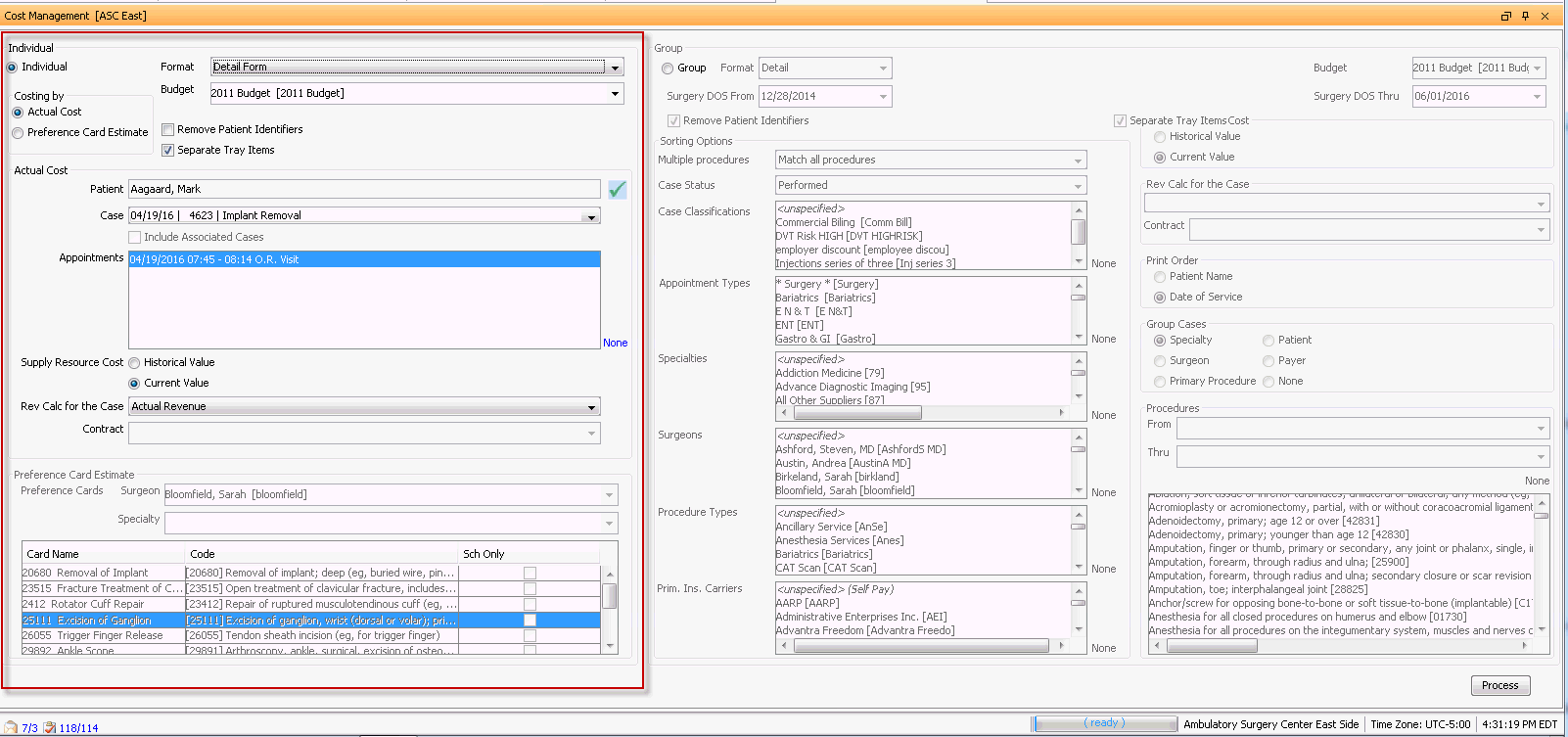
- Select the level of detail to be included on the report from the Format drop-down menu:
- Detail – Line item information for all Fixed, Direct, Variable and Supply Costs (default)
- Summary – Subtotals only for each element included in the report
- Detail (with markup information, only supply item) – This is a special format created for sites doing modified line item billing. It is not intended to be used for Cost Management reporting purposes.
- Select a budget from the drop-down menu. (A default budget can be set in Administration > Organization > Budget.)
- Select a Costing by option:
- Actual Cost – The system will use the data entered into CDM for the selected case to determine cost
- Preference Card Estimate – The items entered on the preference card will be used to determine approximate case cost.
- Check the Remove Patient Identifiers box if you would like to remove patient specific data for HIPAA compliance. (Patent name, Account number, Date of Service, Case number and description). This box is disabled if you selected Preference Card Estimate in step 4.
- Check the Separate Tray Items box if you would like to see each tray with associated instruments. Leave unchecked to simply see a list of all instruments.
- Complete either the Actual Cost
section or the Preference Card Estimate
section:
- Actual
CostActual
Cost
- In the Actual
Cost sectionActual
Cost section of the screen, click
the check mark icon to select the patient for whom
you wish to run a costing report.
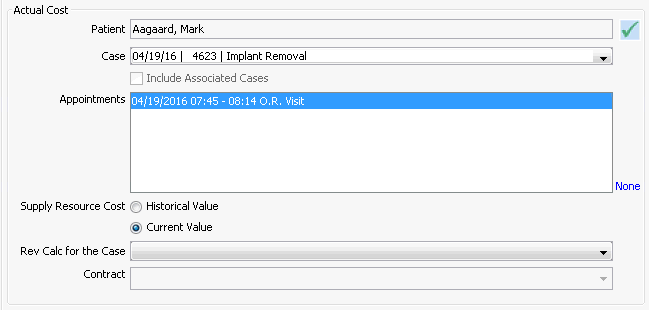
- Costing is done on Patients only. If you select
a Person, a prompt will appear indicating there
is information missing and asking if you would
like to edit the data. In response to the prompt,
select one of these
optionsthese
options.
- Yes – You will be taken to Demographics to assign the person an account number.
- No – Closes the message window and returns you to the MPI where you can select a Patient
- Cancel – Closes the message window and returns you to the Costing main page
- Costing is done on Patients only. If you select
a Person, a prompt will appear indicating there
is information missing and asking if you would
like to edit the data. In response to the prompt,
select one of these
optionsthese
options.
- Select a Case from the drop down menu.
- Only cases with a status of Performed will be included in the drop-down menu.
- Select the appointment(s)
you would like to use for the costing report from
the Appointments
box.
- Any appointment associated to the selected case is shown in the Appointments box. If the patient is scheduled for a PAT appointment in addition to the surgical appointment, you would see both the surgical appointment and the PAT appointment reflected here.
- In the Supply Resource Cost field select one of the following radio buttons to determine what costs will be pulled to the report for supply resources. [Supply costs are reported based on the costing option selected in Inventory Configuration setting (FIFO/LIFO).]
- Historical Value – The system will look to the unit cost of the supply at the time the case was depleted.
- Current Value - The system will look to the current unit cost of the supply. (default)
- Revenue is based on the procedures and resources referenced on the Patient Ledger in the Financial Management module for the selected case. If you would like to include revenue information in the report, select which option you would like to use to calculate the revenue from the Rev Calc for the Case drop-down menu:
- Actual RevenueActual Revenue
The system will look to the patient ledger in Financial Management to determine payments received against the charges posted to the selected case. Revenue is reported at net value (Payments less Payment Corrections). If there is still a balance due on the charges for the case the system will report the net payments received to date and will display an asterisk ( * ) in the Revenue field to indicate that a balance remains due on the case.
- Billed ChargesBilled Charges
The system will use the amount posted at time of charge to calculate the revenue.
- Contract RatesContract Rates
If a contract is on file for the selected patient / billing group the system will report revenue based on the anticipated revenue as per the contract. If no contract is on file the revenue is reported at 0.00.
- Selected
ContractSelected
Contract
This option will allow you to select a contract and will then apply the payment terms for the selected contract to the case.
- ContractContract
This field will only be active if the Select Contract option is selected as the Rev Calc for the Case option. All active contracts on file will be displayed in the drop down menu. Select the appropriate contract from the menu.
- Standard FeeStandard Fee
The system will look to the Procedure Dictionary > Standard Fee amount to calculate the revenue for procedures and the Supply Resource Dictionary > Bill by field for supplies to determine the Revenue generated by the case.
- Actual RevenueActual Revenue
- Click Process and
select the preferred output format from the dialogdialog
that appears.
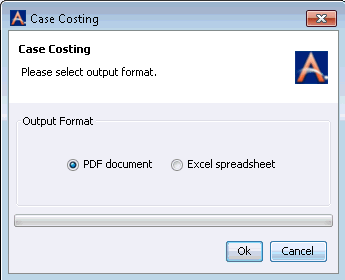
- The system will display the Cost ReportCost Report
on screen. You can save and/or print the report.
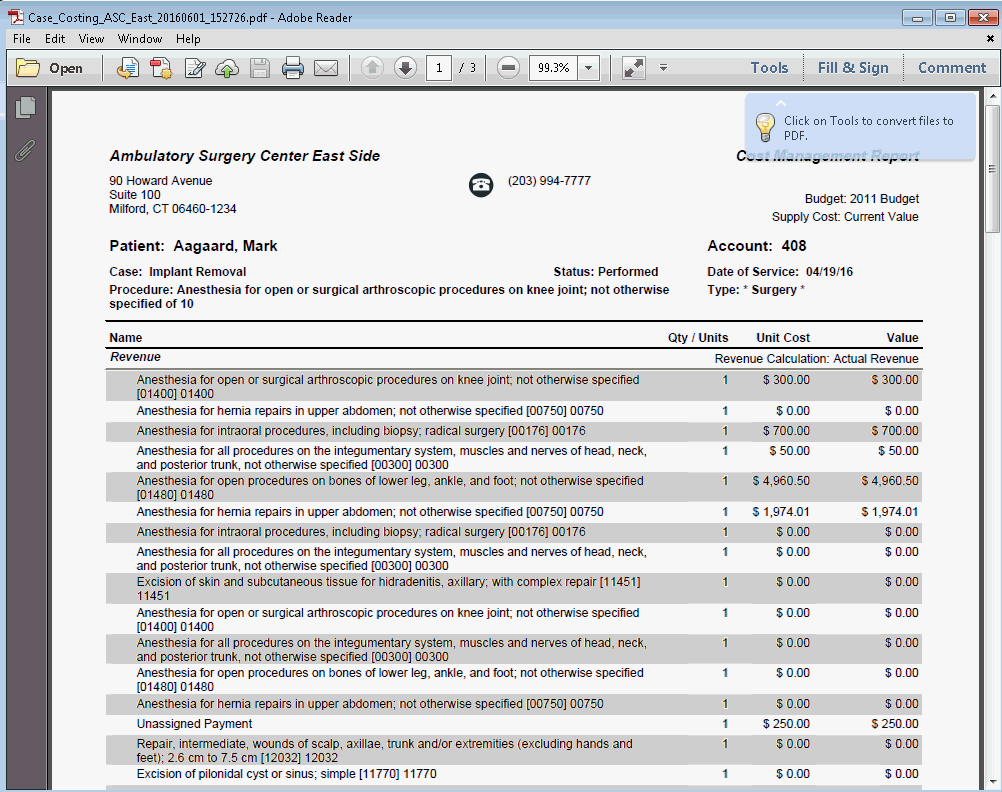
- In the Actual
Cost sectionActual
Cost section of the screen, click
the check mark icon to select the patient for whom
you wish to run a costing report.
- Preference
Card EstimatePreference
Card Estimate
- In the Costing
by sectionCosting
by section of the Cost Management
screen, select the Preference
Card Estimate radio button.
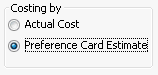
- In the Preference
Card Estimate sectionPreference
Card Estimate section of the screen,
select the type of card to be used for running the estimated
cost:
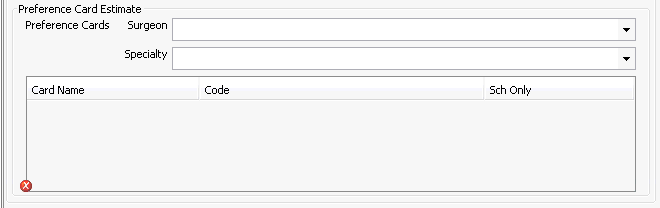
- SurgeonSurgeon
All active physicians in the selected database will be displayed in the drop down menu.
- SpecialtySpecialty
All active specialties in the selected database will be displayed in the drop down menu.
- SurgeonSurgeon
- The table will populate with a list of cards based on your selection. (If there are no cards on file for the selection, the table will remain empty.)Select a preference card from the list.
- Click Process and
select the preferred output format from the dialogdialog that
appears.
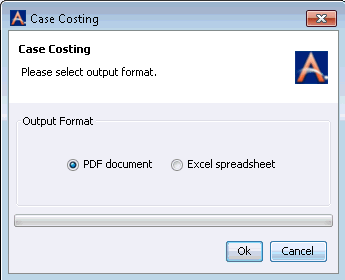
- The system will display the Cost
ReportCost
Report on screen. You can save and/or
print the report.
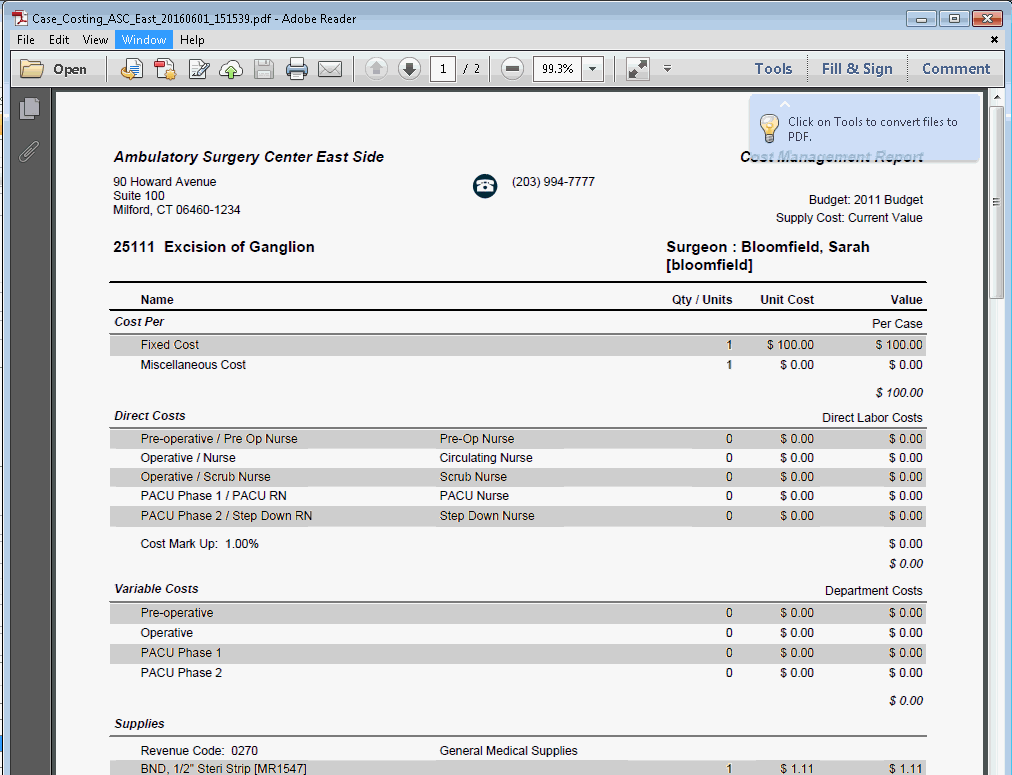
- In the Costing
by sectionCosting
by section of the Cost Management
screen, select the Preference
Card Estimate radio button.
- Actual
CostActual
Cost