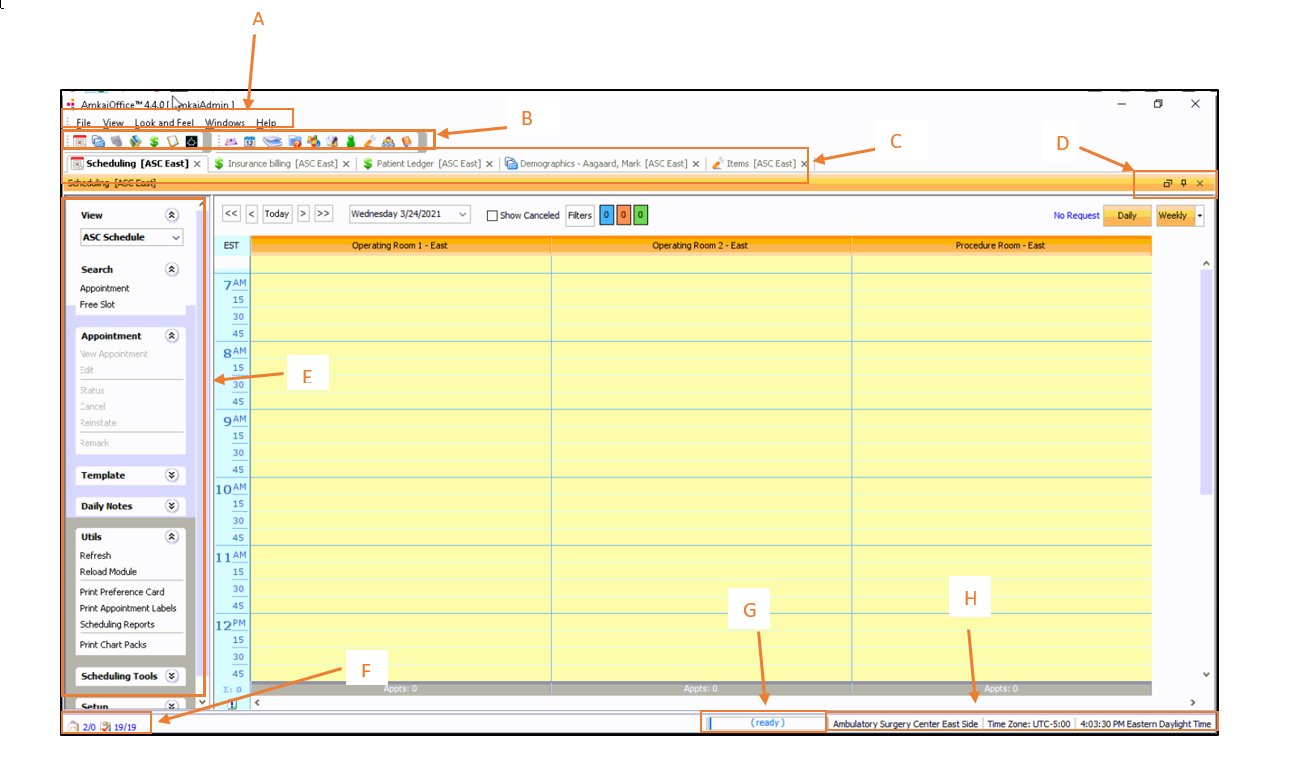The AmkaiOffice Workspace
The areas marked on the image that follows are present in every module with the exception of the Sheet Bar (E), which does not appear in several modules. Click the links to learn more about these screen regions.
- Menus
- ToolbarToolbar
The toolbar contains icons that represent each module in Amkai Office. To launch a module, click the icon that represents it.
- TabsTabs
Tabs represent open modules. You can open as many modules as you would like. Modules remain open until you close them by clicking the X in the upper right of the module window or the tab. Click a tab to bring that module to the forefront so you can do work in it. If two instances of the same module are open, changes you make to one instance of the module will not be reflected in the other module instance unless you refresh the screen. To close all modules, click Windows > Close All.
- Module Window
ViewModule Window
View
Icons in this region enable the user to hide the module window or make it "float," so two windows can be open at the same time.
- Sheet Bar
- Message
and Task Status BarMessage
and Task Status Bar
This region shows unread messages and open (unresolved) tasks. Messages display when you click this icon:
 ,and
a list of tasks displays when you click this icon:
,and
a list of tasks displays when you click this icon:  . Click a task to open
the Task dialog. Manage messages and tasks in the User Desktop
module.
. Click a task to open
the Task dialog. Manage messages and tasks in the User Desktop
module. - Progress
BarProgress
Bar
The Progress Bar shows system progress in executing commands.
- Business
Entity Display and Time Zone/Current Time IndicatorBusiness
Entity Display and Time Zone/Current Time Indicator
This region shows the Business Entity associated with the current user login and the user's time zone and current time.
AmkaiOffice Workspace