Appointment Billing Analysis
Purpose
This report displays a list of appointments and the appointments' corresponding charges.
This report can be used during Month-end reporting to help ensure that all cases have been set to the correct status and have been billed out.
Does Not Include
Canceled appointments are not included in the report even if the “Canceled” status is chosen in the report parameters screen.
Layouts
There is one layout available for this report, which can be generated in a “Detail” or “Summary” format using the report parameters. The layout can be generated in either PDF or Excel Spreadsheet outputs. Excel outputs are not optimized.
Appointment Billing Analysis
-
Displays information on the patient, case status, and amount of billed charges
Notes
In instances where patients have more than one appointment associated to a single case, the report will function on the Appointment level rather than on the Case level. The total count on the report also reflects the number of Appointments, not Cases.
Appointments with corrected charges will show on the report. Administrative and Quality Indicator type procedure codes, and Supply charges are included in the report as well.
Parameters
Click here here to view report parameters. Use these parameters on their own or in conjunction with one another. The more parameters you use, the more specific the search will be.
|
Format |
Format selection options:
|
|
Date of Service |
Date range for appointments included in the report:
|
|
Appointment Listed |
Selection options for which appointments to include or exclude from the report:
|
|
Line Space |
Select the type of line spacing used on the report. Selection impacts appearance of output. Additional line space can be used to take manual notes directly on the report print out when using PDF format and printing a hard copy of the report. |
|
Case Status |
Multi-select option for filtering by Case Status:
|
|
Include PAT Visits |
Check box to include PAT (Pre Admit Testing) Visits:
|
|
Include Recovery Room Stays |
Check box to include Recovery Room Stays:
|
|
Buttons |
Action Buttons
|
Sample Report
Detail Format
Click herehere to view a sample report.
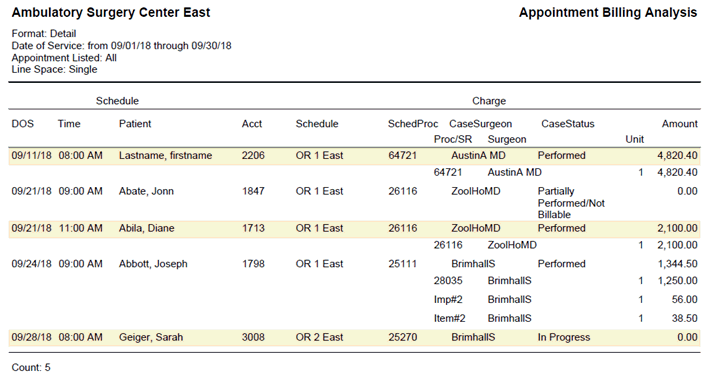
Click herehere to view an explanation of the fields on the report.
|
Header |
Displays the Business Entity, name of the report and parameter settings of the report when it was created. |
|
DOS |
Date of Service of the appointment |
|
Time |
Scheduled time of the appointment |
|
Patient |
Patient’s name in “Last Name, First Name” format |
|
Acct |
Patient’s account number |
|
Schedule |
Room the appointment is scheduled for |
|
SchedProc |
First Scheduled Procedure |
|
CaseSurgeon |
Quick Code of the Surgeon for the first scheduled procedure |
|
CaseStatus |
CDM Case Status for the appointment |
|
Amount |
Total amount of all billed charges for the appointment |
|
Proc/SR |
Quick Code of the Procedure or Supply item billed for the appointment |
|
Surgeon |
Surgeon associated with the charge |
|
Unit |
Number of units on the charge |
|
Amount |
Charge amount |
|
Count |
A count of all appointments included in the report |
Summary Format
Click herehere to view a sample report.
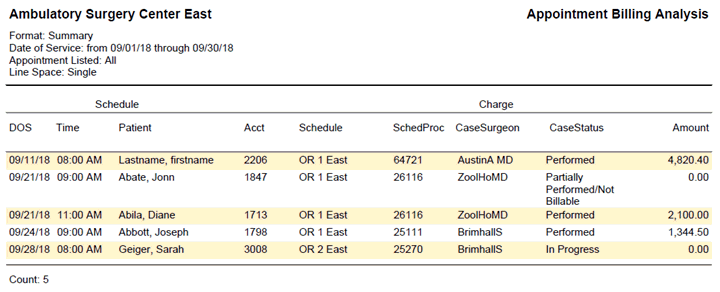
Click herehere to view an explanation of the fields on the report.
|
Header |
Displays the Business Entity, name of the report and parameter settings of the report when it was created. |
|
DOS |
Date of Service of the appointment |
|
Time |
Scheduled time of the appointment |
|
Patient |
Patient’s name in “Last Name, First Name” format |
|
Acct |
Patient’s account number |
|
Schedule |
Room the appointment is scheduled for |
|
SchedProc |
First Scheduled Procedure |
|
CaseSurgeon |
Quick Code of the Surgeon for the first scheduled procedure |
|
CaseStatus |
CDM Case Status for the appointment |
|
Amount |
Total amount of all billed charges for the appointment |
|
Count |
A count of all appointments included in the report |