Aging by Account Report
This report shows net balances for each account aged into 30 day “buckets” of time. This report will allow users to see how old each Accounts Receivable balance is for each account.
“Net” balances refer to the remaining amount due after all payments, write-offs, debits and corrections have been calculated against the original amount of the charge.
Data Included
Active charges and unassigned payments aged by Transaction Date.
Data Not Included
Inactive charges; active charges with a due amount of $0.00.
Layouts
Each layout can be printed as a PDF or saved as an MS Excel spreadsheet file.
- Account Balance Aging: List of accounts sorted by the patient's last name which displays the overall balance for the account.
- Insurance and Patient Balance Aging: List of accounts sorted by the patient's last name which displays balances separated by what is due from an insurance carrier (any) and what is due from the primary or secondary guarantors (PG / SG)
Notes
The Excel Spreadsheet output option is not an optimized CSV file. The layout of the file will resemble the layout of the report when printed via a PDF.
Parameters
Click herehere to view the parameters for the report. These parameters can be used on their own or in conjunction with one another. When multiple parameters are used together the search will become very specific.
|
Patient’s Last Name From / Through |
Users can specify a range of last names in the two parameters listed for the patient’s last name. As a common rule, the more specific the name search text the better the result. Attempt to use full last names or enter one more character for the “through” name than the “from” name (i.e., “a” to “aa”). |
|
Format |
The report layout can be run by:
|
|
Only Show Accounts with Patient Balance |
This setting will tell the system to only report accounts where a patient balance is included. This includes accounts where both a patient and an insurance balance may be present on the account. The only accounts excluded by this setting are accounts where the entire balance is due from the insurance. |
|
Transaction Date From / Through |
Users are allowed to enter beginning and ending Transaction Dates for inclusion on the report. All accounts that do not have transactions within the specified date range will be skipped. |
|
Patient Status |
Users can choose to report accounts that have a specific Patient Status assigned to them in the Demographics module. |
|
Classification |
Users can choose to report accounts that have a specific Classification assigned to them in the Demographics module. |
|
Buttons |
Action buttons:
|
Sample Output
- Click herehere to view sample report output.
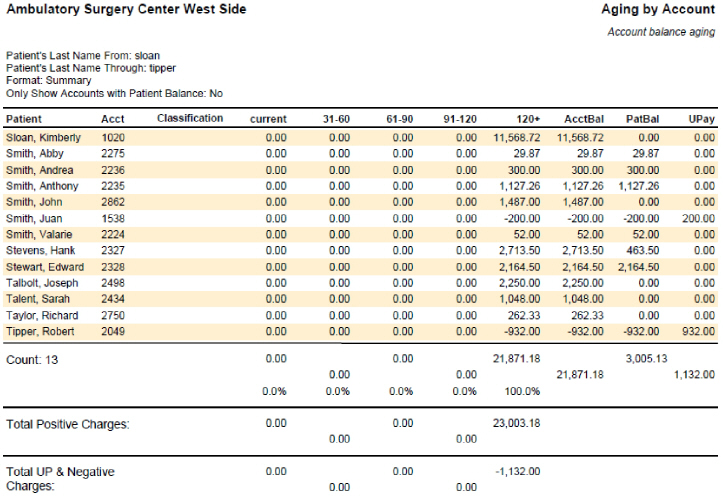
- Click herehere to view an explanation of the fields on the output.
Header
Displays the Business Entity, name of the report and parameter settings of the report when it was created.
Patient
Displays the patient’s last name and first name.
Acct
Displays the patient’s account number.
Classification
Displays the Classification value assigned to the account in the Demographics module if present.
Current
Displays any balance for the account that is “current” (less than 31 days old).
31-60
Displays any balance on the account that is 31 – 60 days old.
61-90
Displays any balance on the account that is 61 – 90 days old.
91-120
Displays any balance on the account that is 91 – 120 days old.
120+
Displays any balance on the account that is 120 days and older.
AcctBal
Displays the entire balance on the account.
PatBal
Displays any portion of the Account Balance that is the patient’s responsibility.
UPay
Displays any non-allocated Unassigned Payment balance.
Footer
-
First row displays the overall total for each column. The percentage values will display the percentage of the overall total for that column.
-
Second row displays the total of charges that had a positive value for each column.
-
Third row displays the total of charges and Unassigned Payments that have a negative value for each column.
-