Employment
You can enter/update staff/physician employment information in the H/R module. Information entered in Employment will be reported in the Human Resources Report > H/R Employment.
Updating/editing physician/staff employment information in the H/R module
- Launch the H/R module and select the physician/staff record you wish to update. See Search Physician/Staff.
- The Home page populates with the selected physician/staff member's general information.
- Click the Employment
Sheet Bar optionEmployment
Sheet Bar option under the Personnel heading.
The Employment Information
section now appears at the bottom of the Home
pageHome
page.
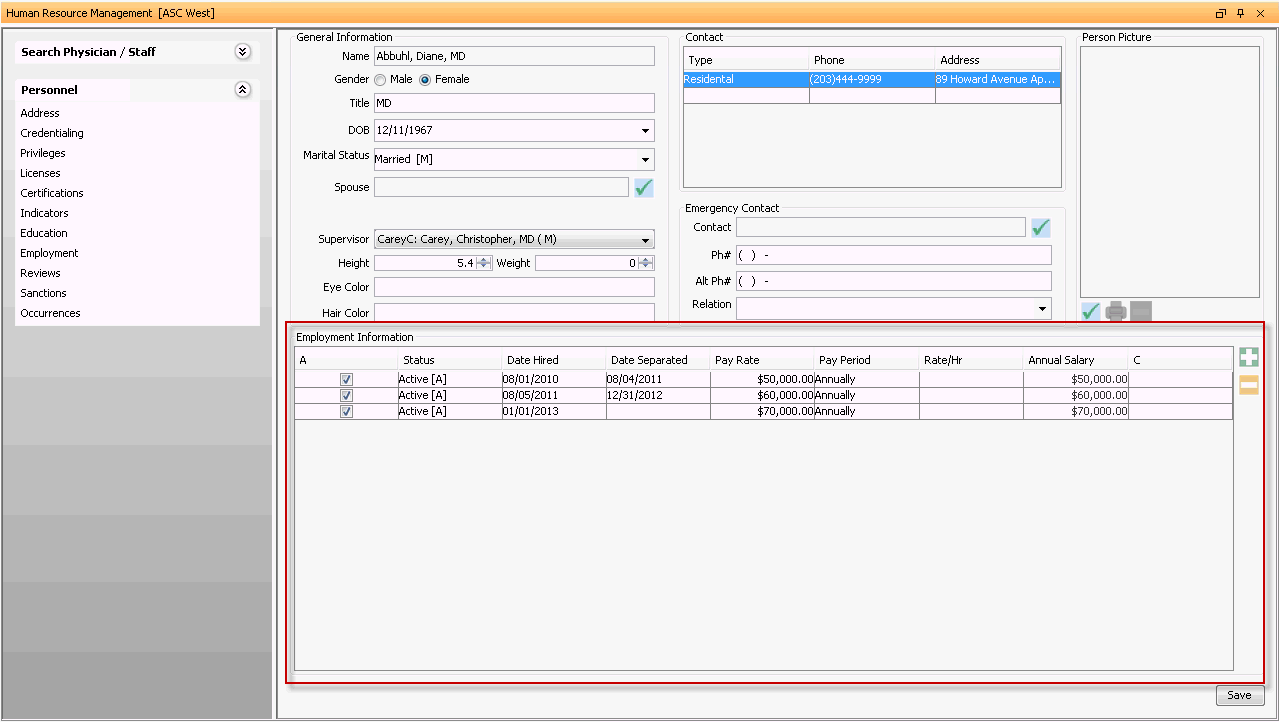
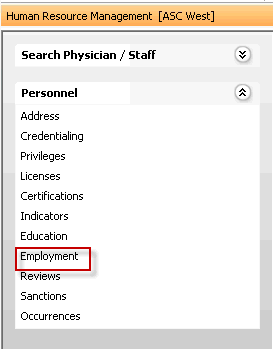
- To add an employment record, click the plus sign icon. A new line
appears with the following fields in the Employment
Information section. Complete relevant fields.
- AA
Check and uncheck this box depending on whether this employment line is considered to be active or inactive.
- StatusStatus
Select the status of the staff member/physician's employment from the drop-down list. You can add/edit the status dictionary using the Alt + D/ Alt + E keys.
- Date
HiredDate
Hired
Enter the date the employee was hired. You can enter the date manually or use the drop down arrow to access the Amkai Calendar.
- Date
SeparatedDate
Separated
Enter the date the staff member or physician was no longer considered an employee. You can enter the date manually or use the drop down arrow to access the Amkai Calendar.
- Pay
RatePay
Rate
Enter the amount of money the employee makes in a designated period. (Free text field) (Example: $31.00)
- Pay
PeriodPay
Period
Enter the pay period used for this employee by selecting it from the drop-down list. (Example: Hourly)
- Rate/H/RRate/H/R
Free text field where you can enter how many hours the employee works in a given week.
Only complete this field if you have identified the Pay Period as Hourly.
- Annual
SalaryAnnual
Salary
The system will auto calculate the annual salary based off of the parameters identified above and display it here. Read-only field. The primary purpose for salary information entered in the H/R module is for case costing in the Cost Management module.
- CommentsComments
(C)
Enter any comments in this free text field.
- AA
- To add an additional employment line, click the plus sign icon. To remove an employment line, select it and click the minus sign icon.
- Click Save.