Education
You can enter/update staff/physician education information in the H/R module. Information entered in Education will be reported in the Human Resources Report > H/R Education.
Updating/editing physician/staff education in the H/R module
- Launch the H/R module and select the physician/staff record you wish to update. See Search Physician/Staff.
- The Home page populates with the selected physician/staff member's general information.
- Click the Education
Sheet Bar optionEducation
Sheet Bar option under the Personnel heading.
The Education Information
section now appears at the bottom of the Home
pageHome
page.
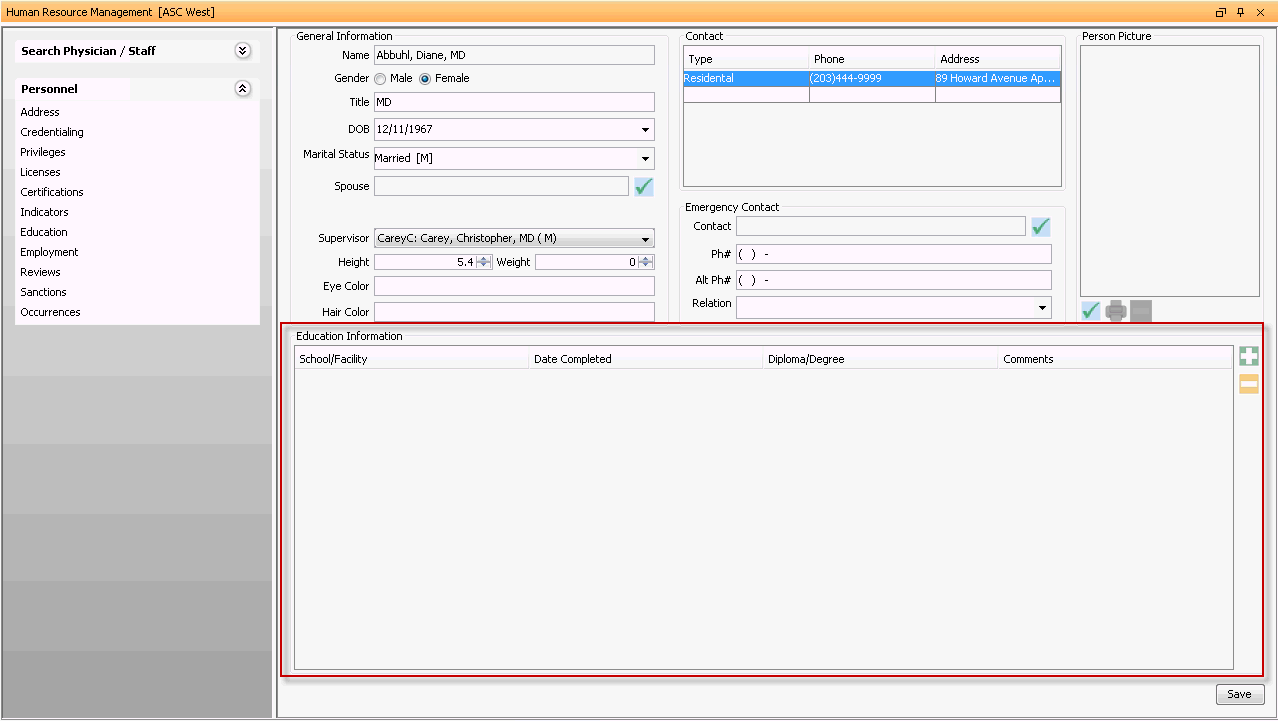
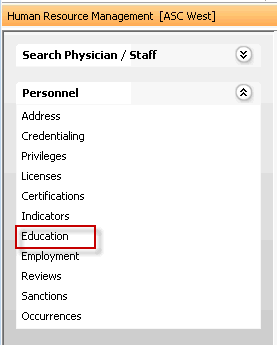
- To add information on education received, click the plus sign icon.
A new line appears with the following fields in the Education
Information section. Complete relevant fields.
- School/FacilitySchool/Facility
Free text field where you can enter the university/school/facility where the person obtained the education documented on this line.
- Date
CompletedDate
Completed
Date field indicating when education was completed. You can enter the date manually or use the drop down arrow to access the Amkai Calendar.
- Diploma/DegreeDiploma/Degree
Free text field where you can enter information on the diploma or degree received.
- CommentsComments
Enter any comments you wish to associate to education in this free text field.
- School/FacilitySchool/Facility
To add additional education received, click the plus sign icon to add another line and repeat these steps. To remove a line, select it and click the minus sign icon.
Click Save.