Unassigned Payment Details Page
When viewing the Patient Ledger, you can double-click on an unassigned payment (labeled UP in the TR column on the Patient Ledger) to launch the Unassigned Payment Details dialogUnassigned Payment Details dialog. The information shown on this dialog defaults in from the system location where it was posted (Patient Ledger, Demographics module, or Scheduling module).
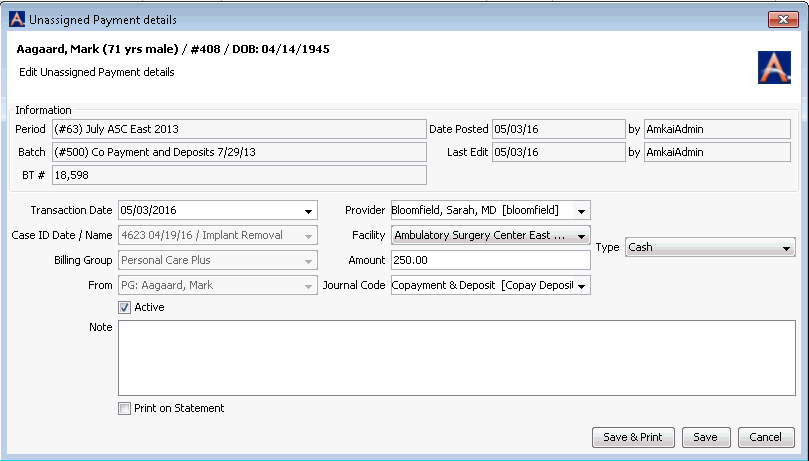
Most fields on this dialog are read-only. You can, however, edit certain information. Some information may only be edited if the batch the transaction was posted into is still open.
To edit the Unassigned Payment Dialog
Make changes to any the following fields and then click Save to save your changes to this payment, Save & Print to print the information, or Cancel to discard your changes and return to the Patient Ledger:
- Transaction Date: Enter the date the payment was received.
- Provider: Select the provider of the service.
- Facility: Select the facility at which the service was provided.
- Amount: Enter the amount of the payment.
- Journal Code: Select the appropriate Journal Code from the drop down list.
- Type: Select the Type of payment received (Card,
Check, Cash, or EFT) from the drop-down menu. Depending on the
type selected, the system will open additional
fieldsadditional
fields in this section.
- Check
- If desired, enter the Check # / Routing # in the fields that appear when you select Check as the Type.
Note: If you are working with a check that includes payments for several accounts, the system will hold the check number as you select each new account to post payments to. Once all of the accounts have been paid for that check, remember to clear the field and enter the new check number for the next check being posted. Also, keep in mind when entering the check number that the system offers several reports that provide the option to search for accounts referenced on a specific check number. Users should be consistent in how the check numbers are entered to aid in searching by check number.
- Card: If the payment type selected is Card, the system opens a field for you to enter the credit card number. For security reasons, it is recommended that you only enter the last 4 digits of the card number.
- Checking Account #/Routing #: If you select EFT as the payment type, the system will open two fields for you to enter the checking account # and routing number to be referenced for the transactions.
- Active: Check this box if the payment was posted to an active charge.
- Note: Enter a note to attach to the payment in this free text field.
- Print on Statement: Check this box to have the note you entered print on the patient statement.
Related Topics