Implant/Prosthetic Log
In the CDM module, you can add or edit information about implants/prosthetics for a case for billing and reporting purposes. Items entered in the Implant log will be reported in the Implant Log Report. The report can be used to search for a specific serial number, manufacture or implant.
The case status must be set to one of the following: Performed, Partially Performed/Billable, Partially Performed/Not Billable, or In Progress. An implant log will not be allowed to be entered if the case status is set to Pending or Cancelled.
To update/edit the Implant/Prosthetic log
- Launch the CDM module. You will be prompted to select a patient and case. Click herehere to learn how. The module opens to the Case ScreenCase Screen. This screen is accessible by clicking General under the Case heading on the CDM module Sheet BarSheet Bar.
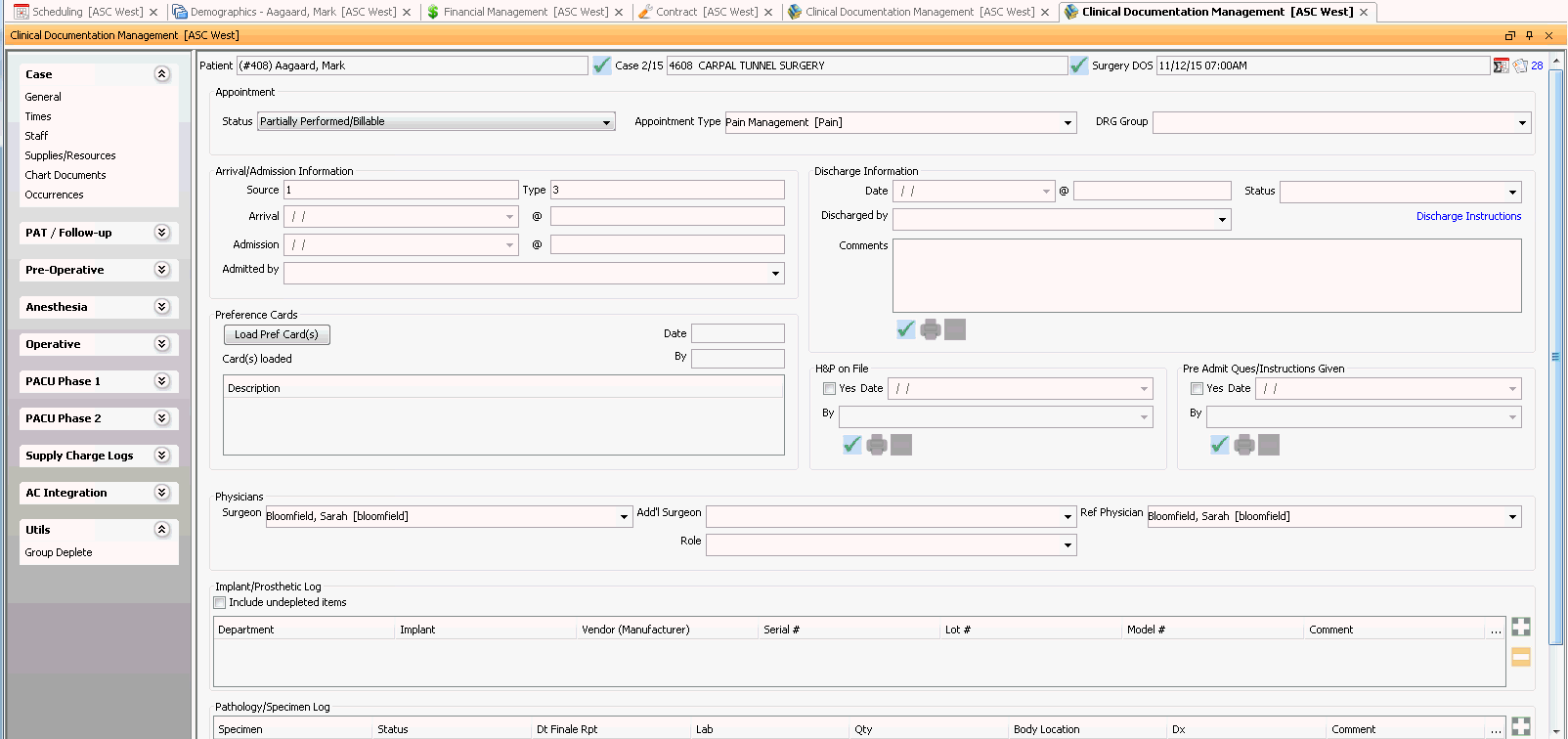
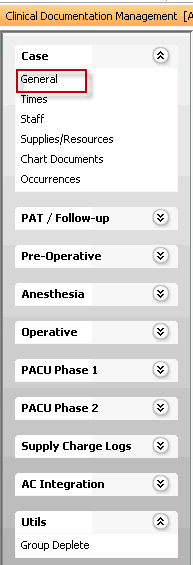
- Scroll down to the Implant/Prosthetic Log section of this screen:
- Select Include undepleted items
- To edit an implant already listed in the log, right-click the implant and select Details. The Implant Details Implant Details dialog appears.
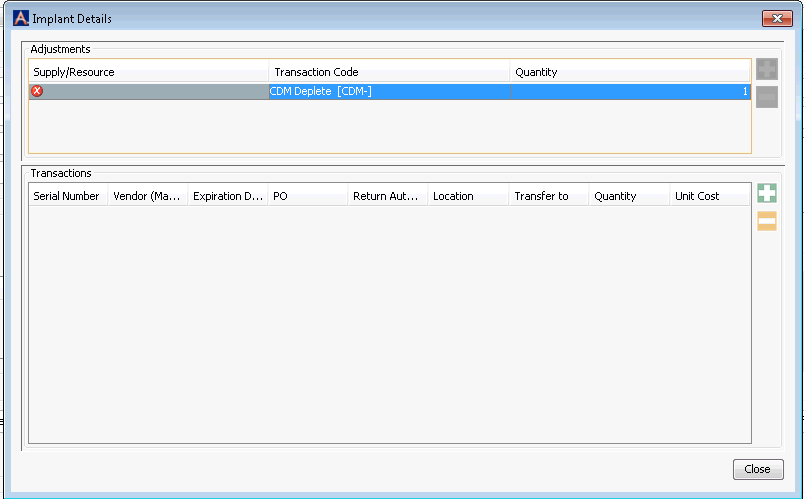
- To add a new implant/prosthetic, click the plus sign icon to the right of the implant log to open the Implant Details Implant Details dialog.
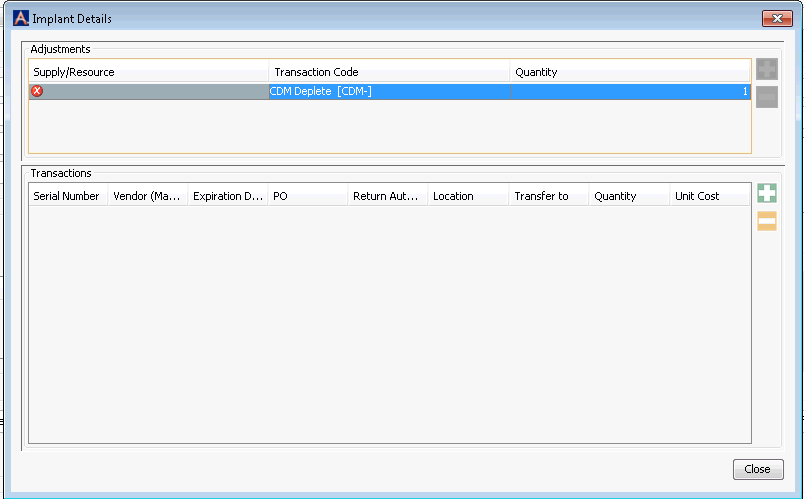
- Click here to learn how to edit the Implant Details dialog.
-
Fields on the Implant/Prosthetic Log auto fill with information you entered in the Implant Details dialog. You can now add/edit information the following free text fields:
-
Lot #
-
Model #
-
Comment
-
-
To add another implant to the log, click the plus sign icon and edit the Implant Details dialog with the information for the implant.
-
To remove an implant, select it and click the minus sign icon.