Debit Details Page
When viewing the Patient Ledger, you can double-click a Debit transaction (labeled D in the TR column on the Patient Ledger) to launch the Debit Details dialogDebit Details dialog. The information shown on this dialog defaults in from the Patient Ledger.
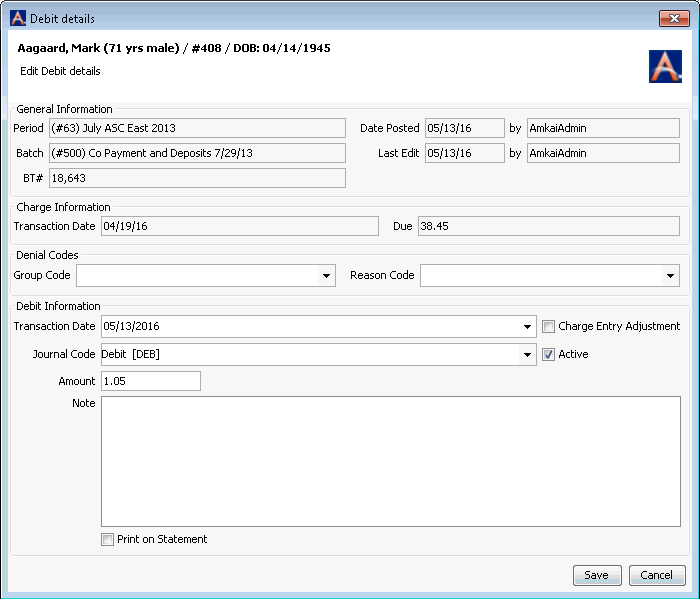
Most fields on this dialog are read-only. You can, however, edit certain information. Once the batch the transaction is associated to has been closed, some fields will no longer be editable
To edit the Debit Details Dialog
Make changes to any the following fields and then click Save to save your changes to this payment, Save & Print to print the information, or Cancel to discard your changes and return to the Patient Ledger:
- Group Code: Use the drop down menu to select the appropriate group code for the associated debit. If a reason code has been entered, the group code will become a mandatory field. Use the Alt + E or Alt +D hot keys to modify or add items to the Denial Group Code dictionary. For clients submitting claims in the x12 format these codes are required for claims to process successfully. Group and Reason codes can be entered for a Debit transaction in order to clarify what the debit is for. These codes are not used for claims processing.
- Reason Code: Use the drop-down menu to select the appropriate reason code for the associated debit. If a group code has been entered the reason code will become a mandatory field. Use the Alt + E or Alt +D hot keys to modify or add items to the Denial Reason Code dictionary. For clients submitting claims in the x12 format these codes are required for claims to process successfully. Group and Reason codes can be entered for a Debit transaction in order to clarify what the debit is for. These codes are not used for claims processing.
- Transaction Date: Change the transaction date that will be posted to the debit using the Transaction Date drop down menu.
- Charge Entry Adjustment: Check Charge Entry Adjustment if the debit is being applied for contractual adjustments.
- Journal Code: Select the debit journal code to be associated with the debit transaction.
- Active: Select this check box to indicate the debit is active.
- Amount: Enter in the amount of the debit in the free text Amount field.
- Note: Enter any note you wish to add in the free text Note field.
- Print on Statement: Select the Print on Statement check box if you want the note to appear on the patient's statement.