Editing an Image
To edit a scanned or loaded image (e.g. a patient's driver's license):
- Click the plus sign icon to the right of the image. The Edit
Image dialogEdit
Image dialog appears.
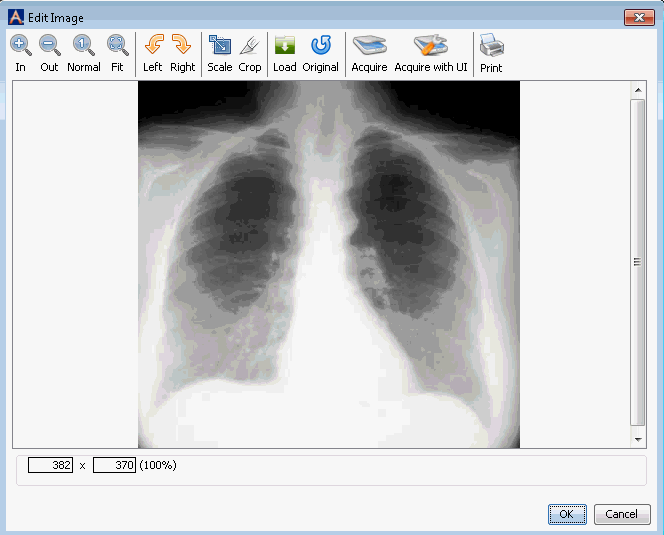
- Click the following links to learn how to use the toolbar options
in this dialog:
- InIn
Click to zoom in on the image
- OutOut
Click to zoom out
- NormalNormal
Click to return the image to its original size
- FitFit
Click to fit the entire image in the viewing window
- LeftLeft
Click to rotate the image to the left
- RightRight
Click to rotate the image to the right
- ScaleScale
Click to launch a dialog that allows you to resize the image by adjusting the width and height in pixels. Select the Keep aspect ratio check box to preserve the proportions of the image as you change its size. Click OK to save your changes, or click Reset to return the image to its original size.
- CropCrop
Select an area of the image to crop by clicking and dragging from left to right across the image. Click Crop to crop the image.
- LoadLoad
Click to load an image from your computer or a network drive. The new image replaces the one you were working with.
- OriginalOriginal
Click to undo any of your changes and return the image to its original state.
- AcquireAcquire
Click to scan in a new image to replace the current one
- Acquire
with UIAcquire
with UI
If the selected scanner is TWAIN compliant, this button launches a user interface with the scanner's available options. You can make selections from these options, and then click the button or control on the user interface that begins the scan.
- PrintPrint
Click to print the image.
- InIn
- Click OK to save your change or Cancel to discard them.
Note: Clicking Original from the toolbar will undo any of your changes and return the image to its original state.