Adding a New Facility
- Select the Enterprise > Organization Sheet Bar option from the Administration module. The Organization screenOrganization screen appears.
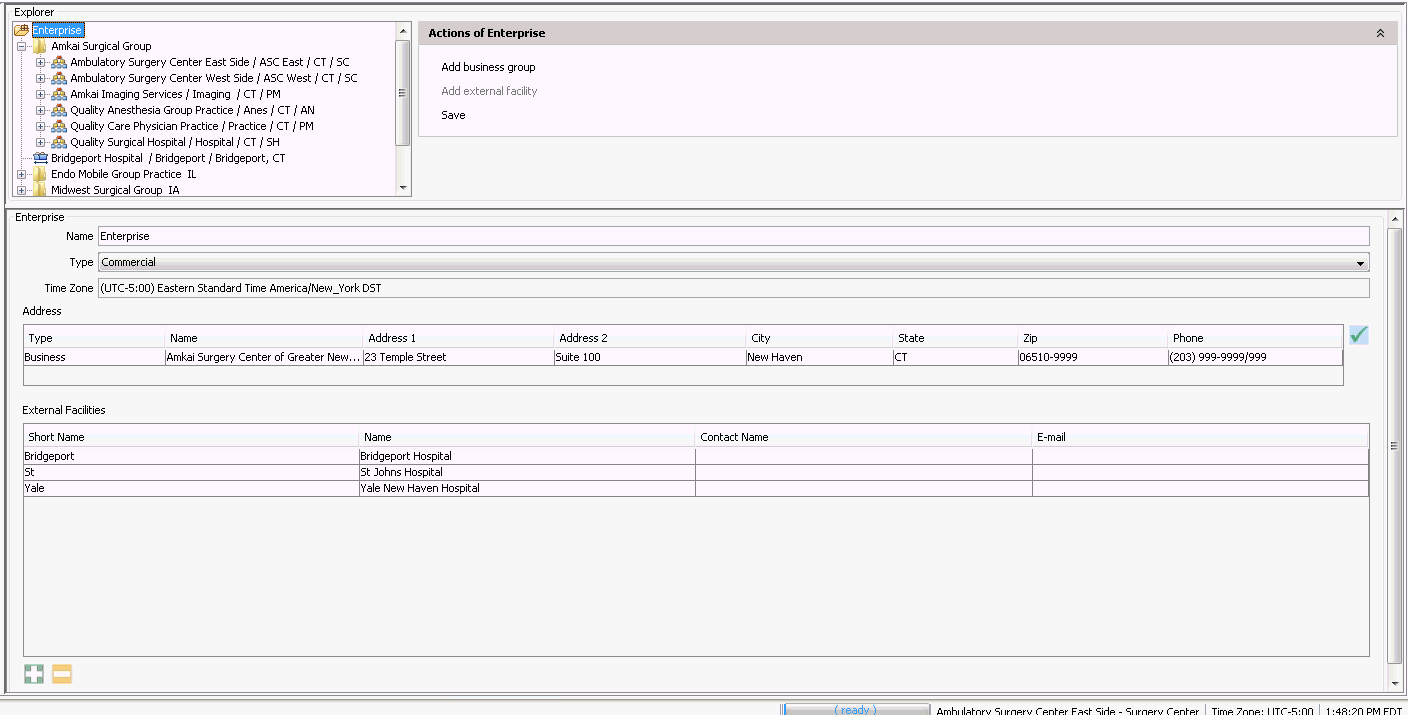
- In the Explorer section, click the name of the BE to which you wish to add the new Facility. The screen now provides the option to add a Facility.
- Click Add Facility. Enter the name of the Facility as it should appear on Claim Forms and Report headings in the dialog that appears.
- Enter the details about the Facility in the fields in the following fields:
-
- Short name: Appears in various system locations to identify the Facility where the patient received services
- Type: Select the facility typefacility type from the drop down list.
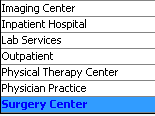
- HCFA Place of Service: Select the appropriate Place of Service (POS) to be used to identify the facility when claims are processed. This field should be completed or errors may be received at claims processing.
- Federal Tax ID: Enter the Tax Identification number associated to the Facility. This number will be referenced on claim forms/file. This number is also necessary for successful Electronic Remittance Advice posting.
- Taxonomy Number: Enter the Facility's Taxonomy number if applicable.
- National Provider ID Number: Enter the Facility's NPI number. This number will be referenced on claim forms/files as the Facility NPI. Leaving this field blank may result in claim forms not processing correctly.
- Contact Name: (Optional) Enter the name of a person who would be considered the Facility's primary point of contact. This person may be used on various forms that can be created in the system.
- E-mail: (Optional) Enter an e-mail address for the contact person.
- Website: (Optional) Enter a website address for the Facility.
- Shared check box: Check this box to enable other Business Entities in the Group to view this Facility.
- Pay-to information: Enter the information corresponding to where payments should be sent. This information will appear on claim forms.
-
- Tax ID
- National Provider ID
-
- Enter one or more addresses by clicking the
 in the Address section. You can enter multiple address typesaddress types for the Facility.
in the Address section. You can enter multiple address typesaddress types for the Facility. 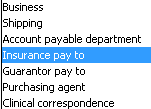
- Insurance IDs: Information only needs to be entered here if you have been instructed to provide Facility-specific Ids by a payor. This screen can also be accessed from the Insurance Carrier Dictionary > Facility Insurance Ids.
- Physician IDs: Information only needs to be entered here if you have been instructed to provide Facility-specific physician IDs by a payor. This screen can also be accessed from the Physician Dictionary > Facility Insurance Id’s.
- Click Save in the Actions of...section.
- To delete the Facility, click Delete.