Supply Resource - Equipment & Instrument
When adding a new piece of equipment or an instrument to the Supply Resource dictionary, additional fieldsadditional fields specific to the selected supply/resource type appear at the bottom of the main page. All these fields are optional, however completing one field may make others required.
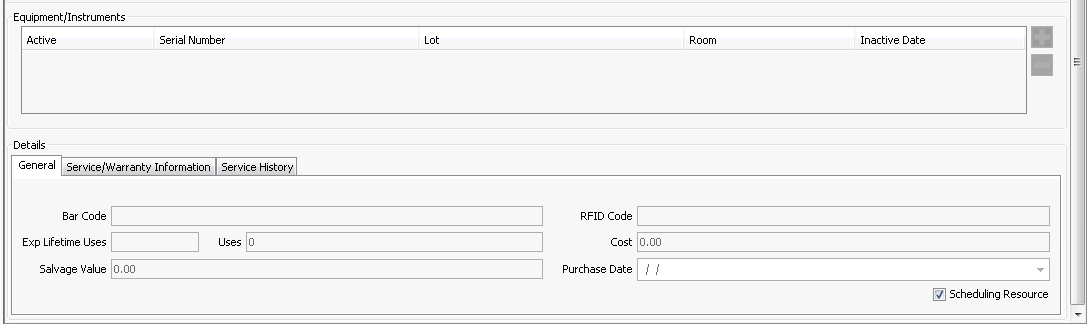
Equipment / Instruments Section
If you would like to enter information on costs and warranty for Equipment or Instruments you must also indicate that the item is Serialized. Once the Serialized box has been checked the controls in the Equipment/Instruments section will become active. Once you have clicked Apply to save your entries and enter the item stock, you cannot uncheck the Serialized box.
- Click
 to add a line to the table.
to add a line to the table. By default, the Active check box is selected.
Enter the serial number for this item.
Enter the lot number for the item.
If the item is located in a specific room, select the room from the Room drop down menu.
Inactive Date: This field should be left blank, so that a date can be entered when the item is no longer a resource in the organization (sold or scrapped).
Details Section
You can enter further detail about the item in the 3 tabs in the Details Section.
General Tab
Bar Code: This feature has not been implemented.
RFID (Radio Frequency ID): This feature has not been implemented.
Exp Lifetime Uses: Enter the number of times the item is expected to be used over its lifetime. This information will be used for costing purposes.
Uses: This field is read-only. The system keeps track of number uses based on case history.
Cost: Enter the cost of the item. The amount entered here will be used for case costing.
Salvage Value: If the item has a salvage price, enter it here.
Purchase Date: Enter the date the item was purchased by the organization.
Scheduling Resource: Check the box if the item can be selected in scheduling as a resource. If the item type is Equipment and it is designated here as a scheduling resource, conflict checking can be set to prevent double-booking the item. Conflict checking cannot be applied to instruments, so if your organization wants to avoid double booking instruments, you can select Equipment as the Type for those items. This box defaults to checked.
Service/Warranty Information Tab
- Service after # uses: Enter the number of times the item should be used before service is needed. The system keeps track for you of number uses based on case history.
Service Frequency: If applicable, select from the list how often an item should be serviced.
Next service date: The system will populate this field based on date of last service and frequency selected.
Warranty Information, Purchase Date: If a warranty has been purchased with the item, enter the date here.
Expiration date: Enter the expiration date for the warranty.
Comments: Free text field to enter any comments to associate with warranty information? (read-only for me)
Service History Tab
Service Date: system will populate with the date, each time service information was entered in the Last service date field on the Service/Warranty Information tab.
Service Comments: Free text field to enter comments associated with a service date. Becomes active when there is a service date.