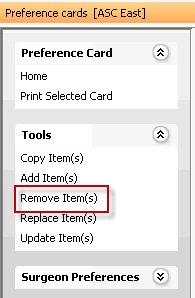Deactivating an Item in the Supply Resource Dictionary
Deactivating an Item
Items entered into the Supply Resource Dictionary may be deactivated so that they do not display in drop down selection fields when creating Preference Cards or Requisitions and Purchase Orders.
To make an item inactive highlight the item in the list of Supplies/Resources on the left side of the Supply/Resource main page, and click Deactivate. The check mark that was in the field labeled A (Active) will be removed and the item will no longer be considered active.
Note: Care should be taken to ensure that you do not make an item that still is referenced on existing Preference cards inactive. This may cause issues for staff when they pick supplies for cases and when depleting cases. Use the following Sheet Bar option from the Preference Cards module: Tools > Remove ItemsTools > Remove Items prior to making an item inactive to ensure that the item has been removed from the cards.