Scanning Options
AmkaiOffice supports TWAIN or WIA compliant scanners using TWAIN or WIA compliant drivers in either of the following configurations:
If AmkaiOffice is installed on your local workstation, your scanner must be connected to your workstation via a USB port.
If you are accessing AmkaiOffice via a remote desktop, a third party application such as TSScan must be installed to interface with the scanner.
If the requirements stated above are not met, your scanner(s) will not be available at the time of scanning, in which case users can scan to a local or network location and attach the file into the patient record in AmkaiOffice, rather than scanning the image in directly.
Available options
The Scanning Options screen enables you to set the following options for the workstation or for the instance of AmkaiOffice (if accessed remotely). These options are available to all users of the workstation or AmkaiOffice instance.
- Enabling a drop-down menu of available scanners to display at the time of scanning. This option is helpful for those who use various types of scanners for different purposes, for example: front desk personnel who may use both a flat bed scanner and a card scanner.
- Specifying an optional default scanner for the workstation. If you do not select a default device, the system will present a pop-up upon initiating a scan asking you to select a device.
- Reducing the resolution of scanned images to improve processing speeds and save storage space when you do not need to access the scanner's user interface and the controls it provides
- Upon scanning, users will have the option to acquire the image using the scanner's user interface (UI) (if the scanner uses TWAIN drivers) in order to access controls that the interface provides. In this case, users will be able to select desired settings rather than using the default settings as they would when scanning without the UI option.
To configure scanning options
From the System Administration module, under the Configuration heading, click Scanning Options. The Scanning Options screenScanning Options screen appears.
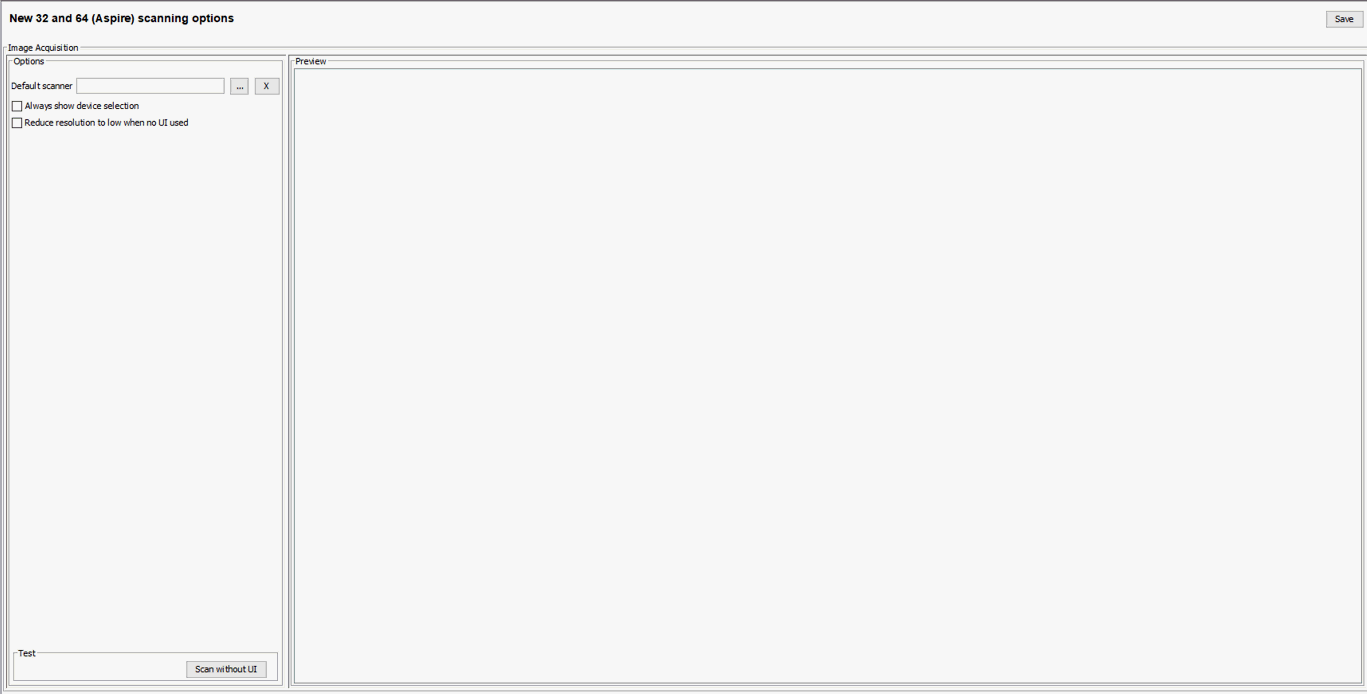
- To set a default scanner:
- Fromd
the Options pane, click the ellipsisellipsis
at the Default Scanner field to display a list of available scanners.
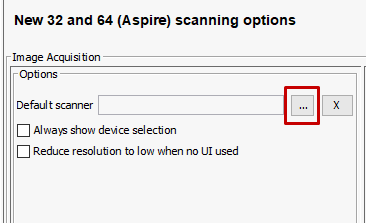
- The Select
Device dialogSelect
Device dialog appears. Any available scanner(s)
will be listed here. Use the drop-down menu to select a device.
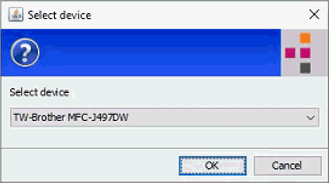
- Fromd
the Options pane, click the ellipsisellipsis
at the Default Scanner field to display a list of available scanners.
From the Options pane, check the Always show device selection checkbox to provide users with a drop-down menu showing all available scanners so they can select the appropriate scanner for the task at hand.
Select the Reduce resolution to low when no UI used checkbox to improve processing speeds and save storage space when users will not be using the options available through the scanner's user interface.
Perform a test scan by clicking the Scan without UI button at the bottom of the Options pane.
Click Save to enable your settings.