How to use Online Help
Online Help is a comprehensive reference for users of AmkaiOffice. It provides step-by-step instructions for all tasks that you can perform within AmkaiOffice. It is a resource for questions you may have about the application while on the job or as a companion guide to training.
Video Demo of Online Help
How Online Help is Organized
Online Help is organized by AmkaiOffice Module. Each module section includes instructions for all the tasks you can perform in that module. Within each module section, topics are named for the Sheet Bar options included in that module and listed in the same order that you see them in AmkaiOffice. Each module section includes additional topics as needed to explain how to use the module's functionality.
Example

Additional Content
- To review AmkaiOffice Release Notes, see What's New in AmkaiOffice? Tasks that are impacted by new features are revised with each new release.
- To access Implementation Guides for new features included in recent releases of AmkaiOffice or add-on features that you can purchase, such as e-Verify, see Implementation Guides for New and Add-on Features.
Accessing Online Help
Online Help is hosted on the Web, and can be viewed by clicking a link:
- From within AmkaiOffice, Versions 3.19 and later, by clicking the Help button.
- From a link on AmkaiCentral.
Navigating Online Help Content
Finding the Content You Need
By default, this guide opens with the "Welcome..." topic displayed on the right-hand side of the screen and the Filter by option for navigating the content displayed on the left-hand side. Click herehere for an image.
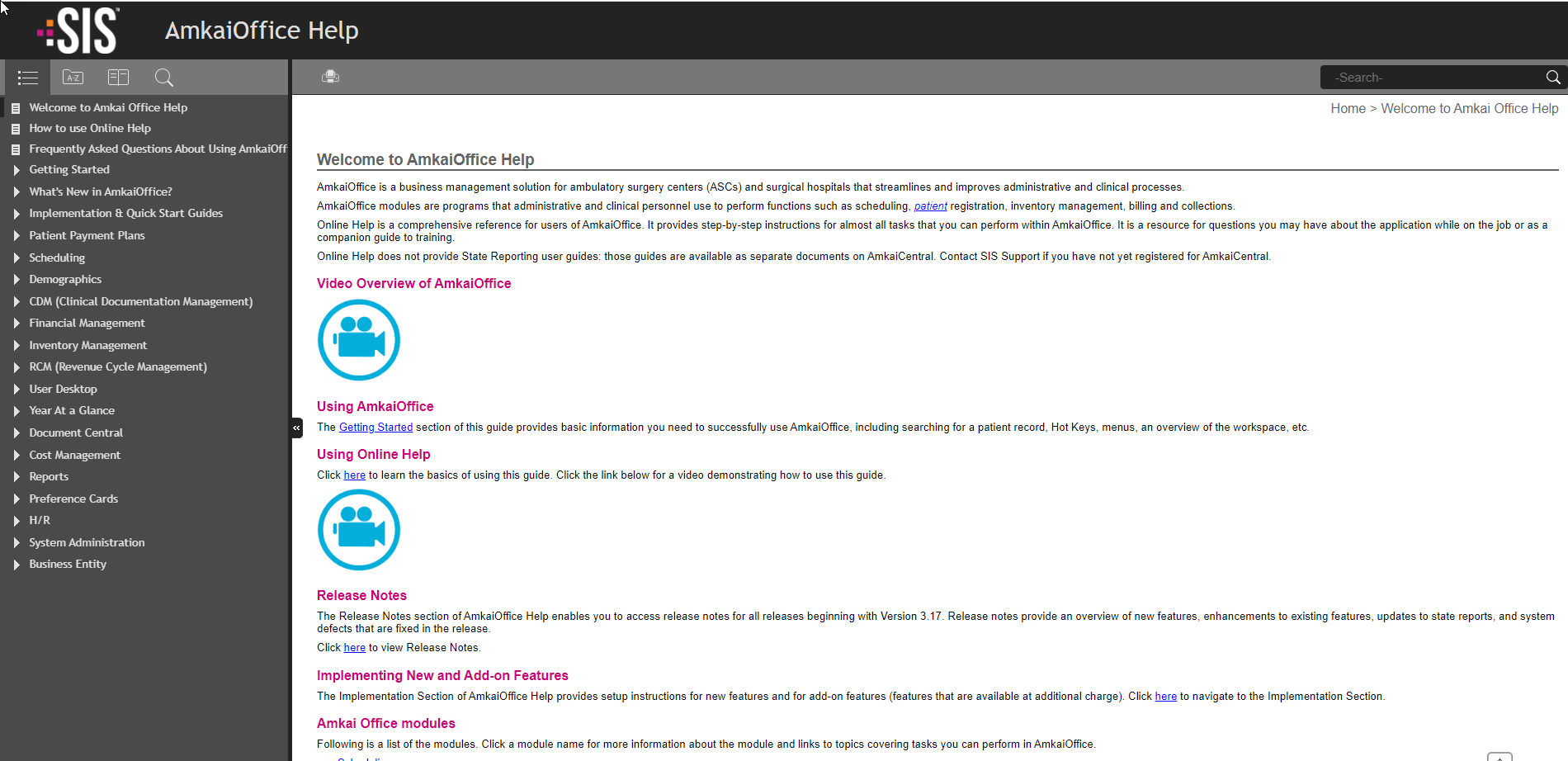
The Welcome topic lists all AmkaiOffice modules, and you can click any of these links to navigate to an overview topic for each module, for example, "About Demographics...". The overview provides links to each topic relating to that module. You can access all of these topics in different ways as well.
For instance, you can view all topics in the Table of Contents by clicking the icon that looks like bullet points, and then click the name of each topic to view its content. Or, you can select your role on the left-hand side to only view content that applies to your job. Or, you can use the Search icon (magnifying glass) to type in a specific question. For example, "How do I schedule an appointment?"
Click the links below to learn more about each option for finding the content you need:
- Table of ContentsTable of Contents
To access the Table of Contents (TOC), click the icon marked below on the left-hand side of the screen. The TOC appears below the navigation icons. Viewing the TOC is a good way to see all topics related to a specific subject and to access those topics. For example, if you are new to scheduling appointments, click the plus signs within the Scheduling section to view a list of all topics for the Scheduling module. To view the contents of a topic, click the topic name, and the content appears on the right-hand side of the screen.
For each module, the first topic listed in the TOC (for example, "About Scheduling") provides an overview of the module and links to the other topics within the category.

- SearchSearch
Select the Search icon from the left-hand side of the screen and type your question or keywords in the Search field. The system returns a list of topics matching your search terms. Select the topic you need by clicking the blue topic title. The selected topic appears on the right-hand side of the page.

- Index/keyword searchIndex/keyword search
To view a list of all topics relating to a keyword, click the A-Z icon and type your keyword in the Search field. The system displays a list of categories and topics that contain that keyword. Select a topic to view that topic's content on the right-hand side of the screen.
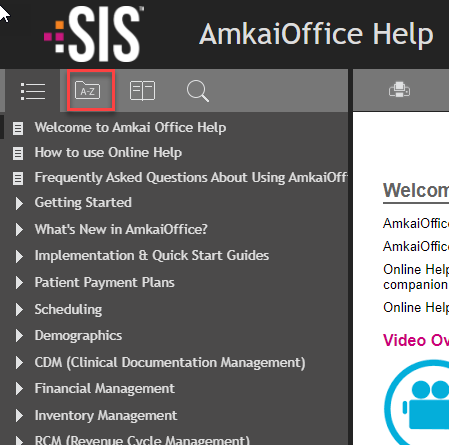
Returning to a Previous Topic
Click your browser's Back button to return to the previous screen.
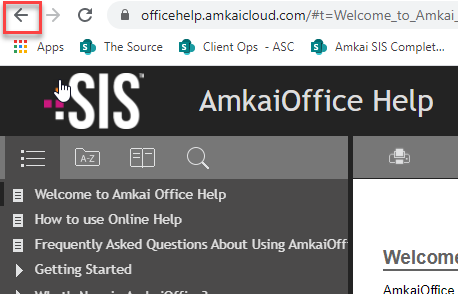
Hyperlinks
Throughout Online Help, you will find images (screen shots from AmkaiOffice) and text hidden in hyperlinks (as shown in the list above). Click these "drop downs" to reveal a screen shot or further information about a field or topic. Some hyperlinks in Online Help take you to a separate topic for more information. Click your browser's Back button to return to the previous topic.
Glossary Terms
Words or phrases linked to glossary definitions are in italics. Click the hyper-linked term to expose the term's meaning. Click it again to close the definition.
Example:
In the sentence below, click the words, Person and Patient, to reveal their definitions:
You can create a new Person or Patient record from either the Scheduling module or the Demographics module, using the Person - Patient selection dialogPerson - Patient selection dialog.
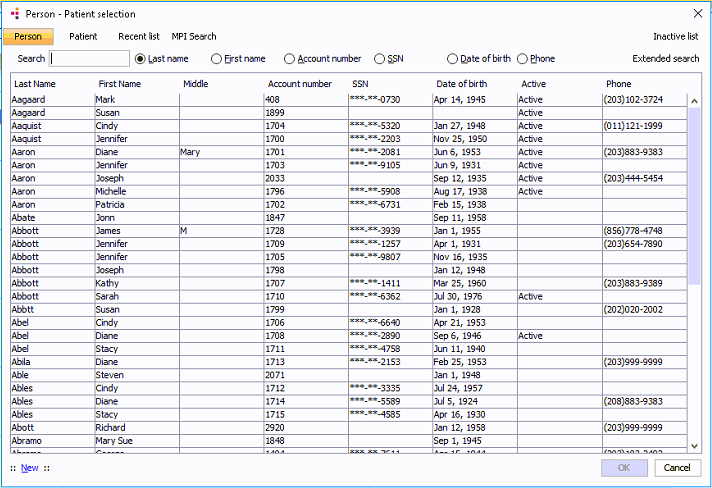
Printing the Screen
Short topics lend themselves to printing, but a long, complex topic with many hyperlinks (drop-downs) will not print well. To print a topic, click the  icon in the upper
right of the screen. A Print Preview window appears. Adjust your printer settings from this window and print.
icon in the upper
right of the screen. A Print Preview window appears. Adjust your printer settings from this window and print.
Videos
Some topics include video overviews or video demonstrations. A topic that includes a video will display the following icon:
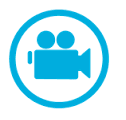
To view the video, click the icon, and then, on the window that appears, scroll down to find the Play button.
